I installed Ubuntu 18.04 LTS in this week and now I have a problem with wifi connection. The WiFi connection auto disconnected every 5 - 10 minutes but wifi signal is still fine.
I did a search, found some answers for older versions of Ubuntu and tried it but the problem was not resolved.
Here is my wireless adapter information:
description: Wireless interface
product: QCA9565 / AR9565 Wireless Network Adapter
vendor: Qualcomm Atheros
physical id: 0
bus info: pci@0000:02:00.0
logical name: wlp2s0
version: 01
serial: a4:db:30:03:32:8c
width: 64 bits
clock: 33MHz
capabilities: pm msi pciexpress bus_master cap_list rom ethernet physical wireless
configuration: broadcast=yes driver=ath9k driverversion=4.15.0-20-generic firmware=N/A ip=10.0.138.105 latency=0 link=yes multicast=yes wireless=IEEE 802.11
resources: irq:18 memory:f0600000-f067ffff memory:f0680000-f068ffff
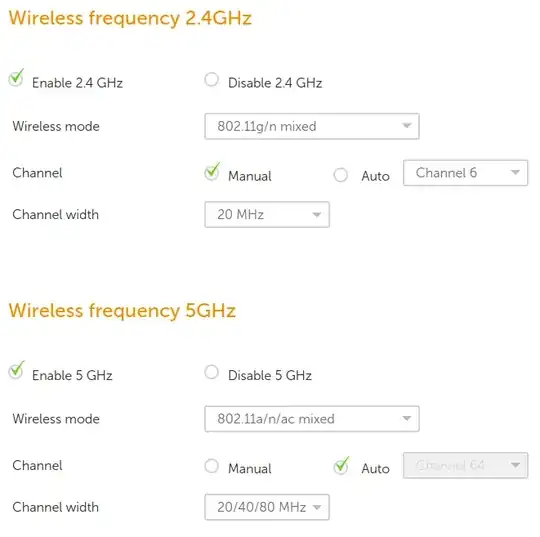
journalctl --followin a terminal window. Then, when your WiFi drops, look at the messages. – waltinator May 01 '18 at 15:42man journalctl. The--followoption is documented asShow only the most recent journal entries, and continuously print new entries as they are appended to the journal– waltinator May 01 '18 at 15:49resolvconfpackage, addnameserver 8.8.8.8to/etc/resolvconf/resolv.conf.d/tailfile and regenerate/etc/resolv.conffile usingsudo resolvconf -ucommand. The second one is to edit/etc/NetworkManager/conf.d/default-wifi-powersave-on.conffile and changewifi.powersave = 3towifi.powersave = 0. – Cảnh Đinh Văn May 02 '18 at 02:20resolve.conf, etc) don't seem to fix the issue on my end. I don't think it's drivers, either, since I've used 2 wifi adaptors. – User 1058612 May 23 '18 at 15:39