< Sidux < Useable applications

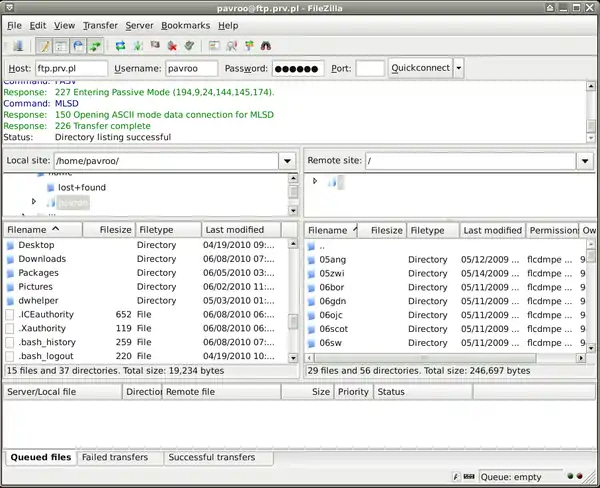
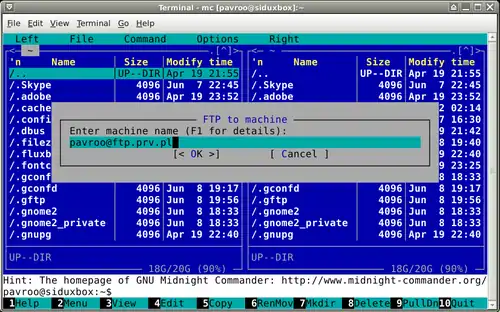
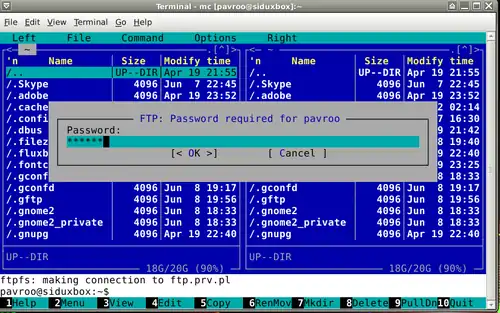
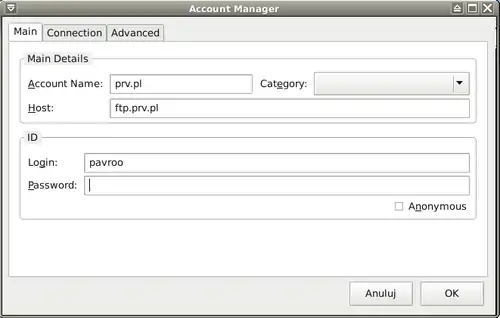
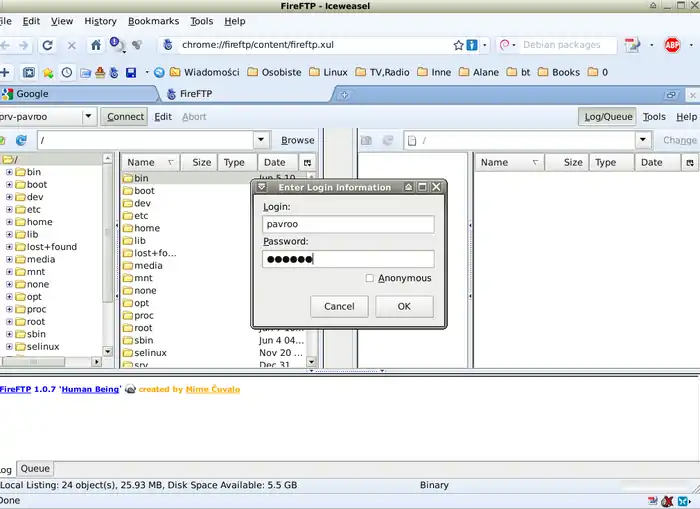
- FTP client is an application for connecting to ftp server and lets you manage your files on the server.
gFTP
- 1. Installation:
apt-get install gftp
- 2. Run it from: Menu-> Network-> gFTP.
- a. In "Host" field type your ftp server address you want to connect to.
- b. In "User" field type your user name you got creating an account on a ftp hosting server.
- c. In "Pass" field type your ftp password.
- d. To make connection click on computers icon.

- 3. As you can see you have preview your files in left window and server files in right one.
- a. To send out your file mark it in left window and prass -> arrow or drag a file and drop it off in right window.
- b. To download a file fro server mark it in right window and prass <- arrow or drag it and drop it off
- in left window.
- c. From mouse menu there are many functions available such as: Rename, Delete, New folder (create), etc.
- 4. To disconnect click on computers icon again.
- Home page: http://gftp.seul.org/
- On Wikipedia: http://en.wikipedia.org/wiki/GFTP
FileZilla
- Next aplication from ftp department is FileZilla:
apt-get install filezilla
- 1. Menu-> Network-> FileZilla.
- 2. Connect cofiguration is the similar like for gFTP.
- 3. To make connection click on: Quickconnect.
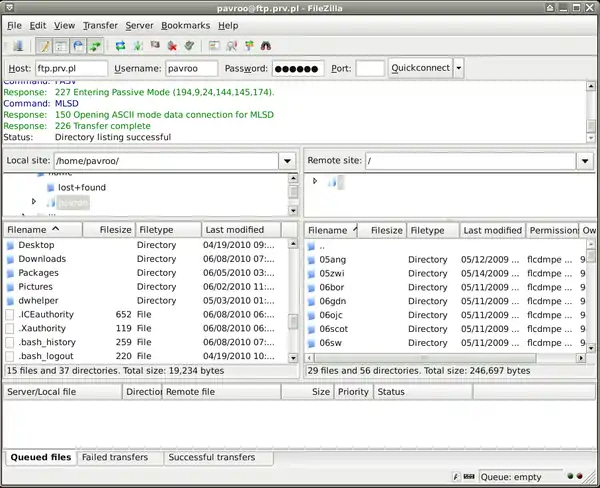
- The project home page: http://filezilla-project.org/
- And on Wikipedia: http://en.wikipedia.org/wiki/FileZilla
Midnight Commander
- Midnight Commander (mc) is not a file manager only but it works as ftp manager too:
- 1. From "Left" or "Right" tab choose-> FTP link.
- 2. Enter connection details such as: user_name@ftp_server_address
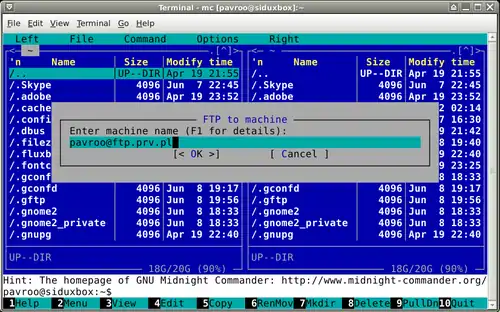
- 3. And type your password in second step.
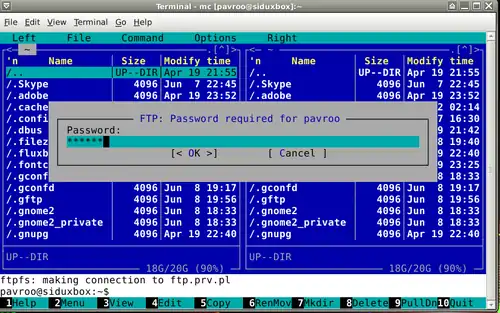
- Home page: http://www.midnight-commander.org/
- And on Wikipedia: http://en.wikipedia.org/wiki/Midnight_Commander
FireFtp
- A good tool for ftp connection is Firefox add-on FireFtp.
- 1. Install it from: https://addons.mozilla.org/en-US/firefox/addon/684/ and re-start Firefox.
- 2. Run the add-on from: Tools tab-> FireFTP.
- 3. Choose "Create an account" to do so.
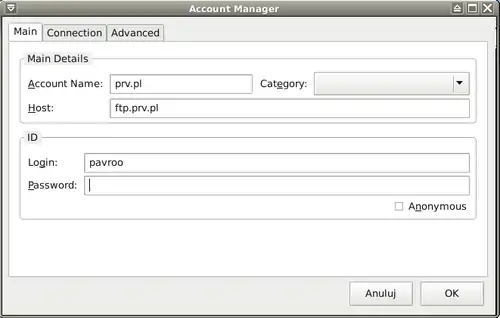
]
- a. Host: your hosting server address.
- b. Login: user name
- c. Password: I suggest leave the fild empty, the password will not be seved.
- d. To make connection click on "Connect" -> then type your password.
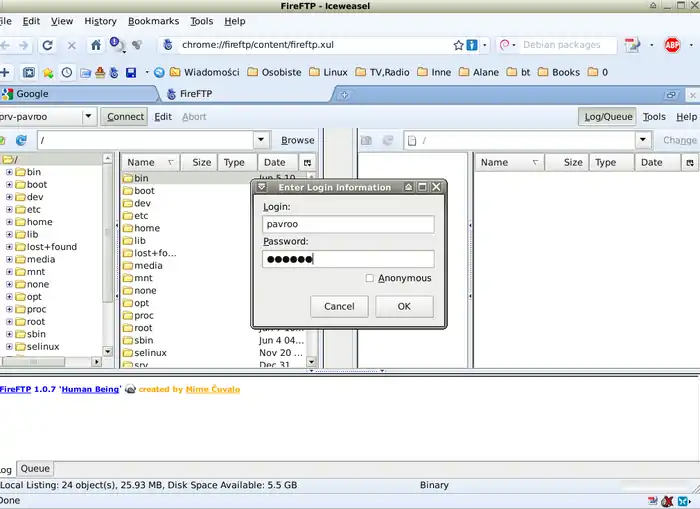
- e. To disconnect it click on: you know that.
- FireFTP home page: http://fireftp.mozdev.org/
This article is issued from Wikibooks. The text is licensed under Creative Commons - Attribution - Sharealike. Additional terms may apply for the media files.