My anwer is restricted to a certain Desktop Manager: it concerns XFCE.
Saving all XFCE Desktop settings
The settings of the XFCE Manager are at /home/<user_name>/.config/xfce4/. Therefore, if you copy the whole directory and then transfer it into a fresh XFCE installation it should work. I guess that for other Desktop Managers (such as Gnome or Unity) an analogous directory must exist.
Saving only XFCE Desktop Panels
That said, if you were only concerned with thee GUI panels, again in XFCE, you can back them up through the GUI. Do as follows:
Go to the panel and right click with the mouse on it: Panel > Panel Preferences
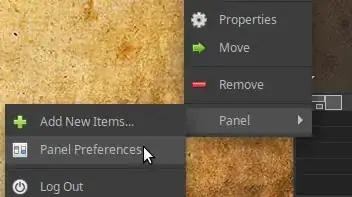
Click on Backup and restore. There you can save the current configuration in the path you indicate or load a stored backup. Per default the backups are stored in /home/<your user>/.local/share/xfpanel-switch/
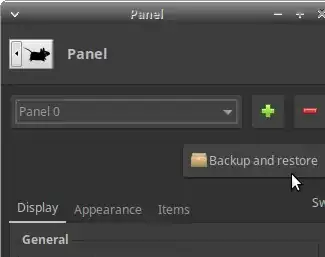
I hope it help someone.
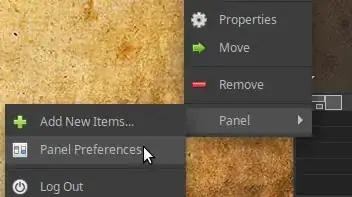
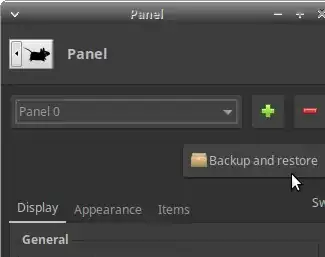
gsettings, 3 is editing 2 text files, 4 and 5 are probably also text files. So put the commands to edit these files in a script and save that script. Execute when needed. AskUbuntu expects 1 question per topic and there are 5 here. 1+2 are likely already answered. 3 and 4 probably also will have an answer. 5 is probably about setting a .desktop file you can store somewhere so you can reapply; will also have a topic+answer on AU. – Rinzwind Feb 16 '18 at 09:08gsettings set, you need thekey, and avalueto change a setting. Language: https://askubuntu.com/questions/133318/how-do-i-change-the-language-via-a-terminal (related: keyboard: https://askubuntu.com/questions/209597/how-do-i-change-keyboards-from-the-command-line/209598 ) – Rinzwind Feb 16 '18 at 09:11~/.config/. So if you copy over your home directory, or at least that (hidden) folder, you should see most(all?) your settings restored. – Robert Riedl Feb 16 '18 at 11:23