I have Ubuntu installed on my computer as a dual boot option. I made my root partition too small, and I was wondering if I can make it bigger without reinstalling Ubuntu. Is there any way to do this?
Below is the layout of my partitions. Ideally, I would reduce the size of the home partition, and increase the size of the root partition.
Disk /dev/sda: 931.5 GiB, 1000204886016 bytes, 1953525168 sectors
Units: sectors of 1 * 512 = 512 bytes
Sector size (logical/physical): 512 bytes / 4096 bytes
I/O size (minimum/optimal): 4096 bytes / 4096 bytes
Disklabel type: gpt
Disk identifier: 83F136D6-6E47-42AF-B60F-104693424105
Device Start End Sectors Size Type
/dev/sda1 2048 2050047 2048000 1000M Windows recovery environment
/dev/sda2 2050048 2582527 532480 260M EFI System
/dev/sda3 2582528 4630527 2048000 1000M Lenovo boot partition
/dev/sda4 4630528 4892671 262144 128M Microsoft reserved
/dev/sda5 4892672 1357260799 1352368128 644.9G Microsoft basic data
/dev/sda6 1869260800 1921689599 52428800 25G Microsoft basic data
/dev/sda7 1921689600 1953523711 31834112 15.2G Windows recovery environment
/dev/sda8 1357260800 1388511231 31250432 14.9G Linux swap
/dev/sda9 1388511232 1417807871 29296640 14G Linux filesystem
/dev/sda10 1417807872 1869260799 451452928 215.3G Linux filesystem
Partition table entries are not in disk order.
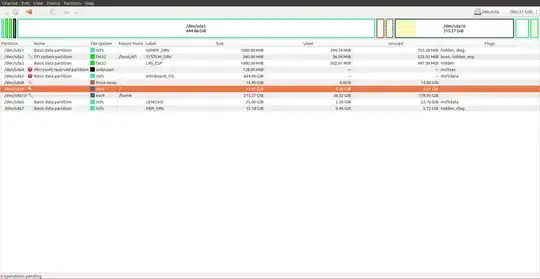
umountfirst), so just use your Ubuntu install media, rungpartedfrom there and re-size will work. If you use grub on that system you'll likely need to re-install grub's mbr (so it points to the new location of /boot; but that's pretty easy) – guiverc Mar 05 '18 at 22:52gpartedfrom within the 'live' ubuntu (ie. try-ubuntu from install media). it'll then treat your "/" partition as any other and let you resize it. I'd then reboot & see if it runs (if you use grub, it may fail getting to step 1.5; ie. you'll find yourself in grub.rescue; in which case you can enter commands to boot your system & fix it, or return to install media & fix from there... – guiverc Mar 05 '18 at 23:17