Transparency of Ubuntu Dock
Open Terminal and run the following command first to allow custom alpha values for Ubuntu dock
gsettings set org.gnome.shell.extensions.dash-to-dock customize-alphas true
Then run the following command to obtain the alpha value of the dock as in the first screenshot
gsettings get org.gnome.shell.extensions.dash-to-dock min-alpha
The output is say 0.2.
Finally run the following to set the maximum alpha value (i.e. when a window is maximised)
gsettings set org.gnome.shell.extensions.dash-to-dock max-alpha 0.2
Then log out and log in again.
Transparency of the top bar
You may use a GNOME shell extension called Dynamic Panel Transparency to achieve fixed transparency of the top bar.
- Install the extension from the link above.
- Reload the page. A settings icon should appear.
- Click on the settings icon. A window should pop up.
- Go to the "Background" tab and toggle on "Enable custom opacity".
- Set low values (say 30% or 40%) for both "Maximized Opacity" and "Unmaximized Opacity".
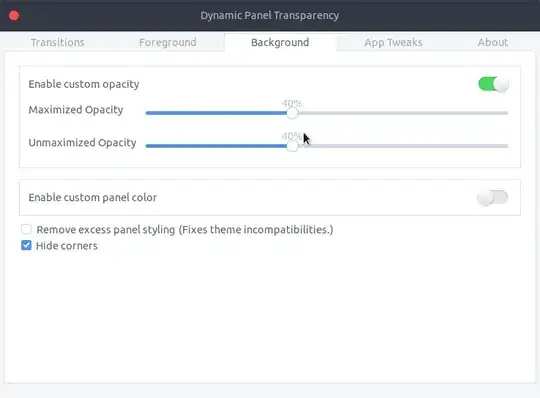
- Log out and log in again.
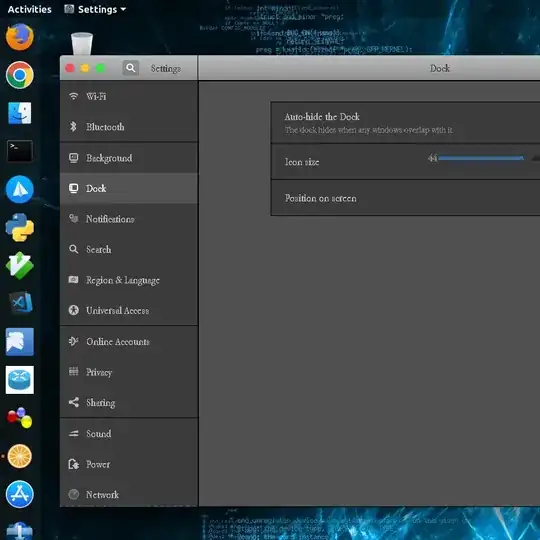
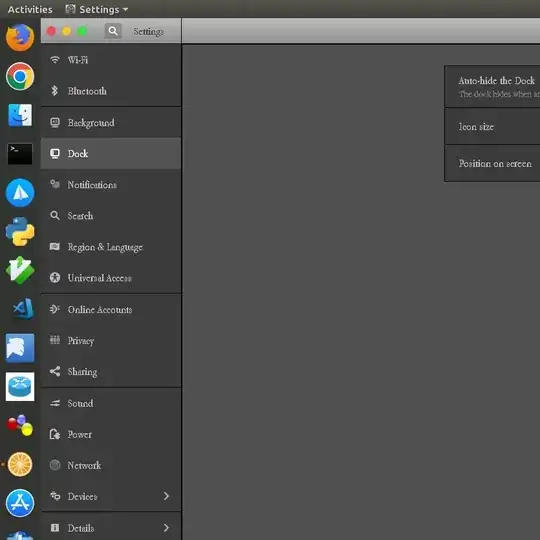
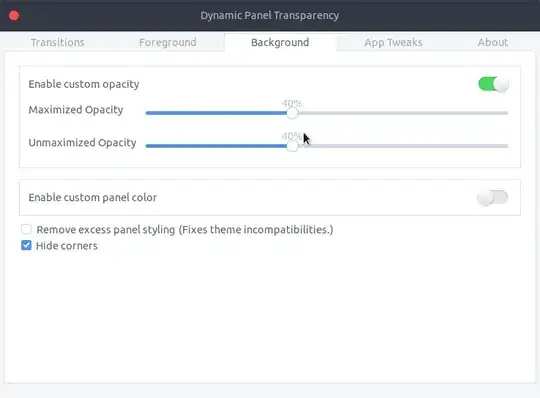
gsettings get org.gnome.shell.extensions.dash-to-dock min-alpha...so i should type this?:gsettings set org.gnome.shell.extensions.dash-to-dock max-alpha 0.20000000000000001? or0.2? – Sss Mar 06 '18 at 08:22min-alphaandmax-alphasame. – pomsky Mar 06 '18 at 08:25