After reading this article from the the New York Times and others like it, I would like to make my screen black and white/grayscale. I am on Ubuntu 17.10 with Gnome 3.26.2 without X11. I am also on a ThinkPad x220.
I have tried a few things so far:
- Change my monitor settings. I am on a laptop so it isn't possible.
- Looking online. All the help seems to be for X11.
- Compiz and other tools for X11. The new versions of Ubuntu are using Wayland instead now, so of course these wouldn't work.
- Messing with color profiles. After spending time tinkering around with these, I don't think it is possible to create a color profile that would take a color display and make it grayscale.
- Using the universal access's "magnifier" tool. With it I can effectively make my screen grayscale. I have the "Magnifier Improvements" extension installed because it makes it smoother, but I whether it is installed or not I have a few problems.
- It seems to take a fair bit of power
- My mouse disappears with the magnifier on.
- Even though it remembers the saturation value I set it every time I log in, I have to go through the settings menu to change the saturation. It remembers, but doesn't reapply.
- It has some odd bugs at times. The cross hair can be stuck in the middle of the screen or vanish entirely. Overall the magnifier isn't meant to just make the screen grayscale.
It would be great if there were someway to make the screen grayscale. Not only does it have the (probable) benefits the NYTimes described, but grayscale makes Night Light better!
I use a very low Night Light temperature (1000k, basically only the red pixels are on), so it can make it nearly impossible to read some text on the screen. When I make my screen grayscale with the magnifier, and then have Night Light on a top of that, I can read text far more clearly, and look at pictures/diagrams far more clearly.
So... Is there a good way to make my screen grayscale?

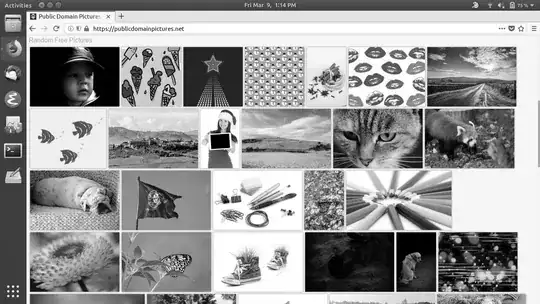
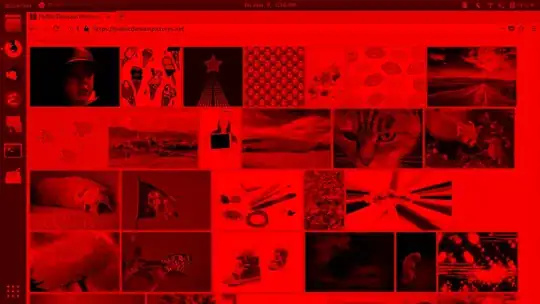
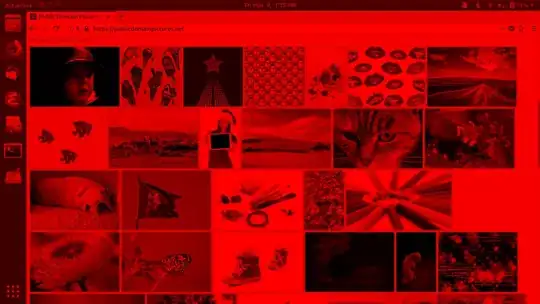
xcalib, this X setup. Maybe your video device support gddccontrol. Maybe changing color temperature with Redshift is enough for you. – Pablo Bianchi Mar 08 '18 at 02:24Error - unsupported ramp size 0– Robert Riedl Mar 08 '18 at 12:56xrandr-invert-colorsto use black-on-white on e-ink display and white-on-black with Redshift for regular. – mcp Nov 15 '22 at 17:09