I'm using the cpufreq gnome extension. I manually set it to performance and, within a minute or so, it reverts to powersave. Anyone know what's going on behind the scenes?
Output of cat /etc/init.d/cpufrequtils
#!/bin/sh
### BEGIN INIT INFO
# Provides: cpufrequtils
# Required-Start: $remote_fs loadcpufreq
# Required-Stop:
# Default-Start: 2 3 4 5
# Default-Stop:
# Short-Description: set CPUFreq kernel parameters
# Description: utilities to deal with CPUFreq Linux
# kernel support
### END INIT INFO
#
DESC="CPUFreq Utilities"
PATH=/usr/local/sbin:/usr/local/bin:/sbin:/bin:/usr/sbin:/usr/bin CPUFREQ_SET=/usr/bin/cpufreq-set CPUFREQ_INFO=/usr/bin/cpufreq-info CPUFREQ_OPTIONS=""
# use lsb-base . /lib/lsb/init-functions
# Which governor to use. Must be one of the governors listed in:
# cat /sys/devices/system/cpu/cpu0/cpufreq/scaling_available_governors
#
# and which limits to set. Both MIN_SPEED and MAX_SPEED must be values
# listed in:
# cat /sys/devices/system/cpu/cpu0/cpufreq/scaling_available_frequencies
# a value of 0 for any of the two variables will disabling the use of
# that limit variable.
#
# WARNING: the correct kernel module must already be loaded or compiled in.
#
# Set ENABLE to "true" to let the script run at boot time.
#
# eg: ENABLE="true"
# GOVERNOR="ondemand"
# MAX_SPEED=1000
# MIN_SPEED=500
ENABLE="true" GOVERNOR="ondemand" MAX_SPEED="0" MIN_SPEED="0"
check_governor_avail() { info="/sys/devices/system/cpu/cpu0/cpufreq/scaling_available_governors" if [ -f $info ] && grep -q "\<$GOVERNOR\>" $info ; then return 0; fi return 1; }
[ -x $CPUFREQ_SET ] || exit 0
if [ -f /etc/default/cpufrequtils ] ; then . /etc/default/cpufrequtils fi
# if not enabled then exit gracefully [ "$ENABLE" = "true" ] || exit 0
if [ -n "$MAX_SPEED" ] && [ $MAX_SPEED != "0" ] ; then CPUFREQ_OPTIONS="$CPUFREQ_OPTIONS --max $MAX_SPEED" fi
if [ -n "$MIN_SPEED" ] && [ $MIN_SPEED != "0" ] ; then CPUFREQ_OPTIONS="$CPUFREQ_OPTIONS --min $MIN_SPEED" fi
if [ -n "$GOVERNOR" ] ; then CPUFREQ_OPTIONS="$CPUFREQ_OPTIONS
--governor $GOVERNOR" fi
CPUS=$(cat /proc/stat|sed -ne 's/^cpu\([[:digit:]]\+\).*/\1/p') RETVAL=0 case "$1" in start|force-reload|restart|reload) log_action_begin_msg "$DESC: Setting $GOVERNOR CPUFreq governor" if check_governor_avail ; then for cpu in $CPUS ; do
log_action_cont_msg "CPU${cpu}"
$CPUFREQ_SET --cpu $cpu $CPUFREQ_OPTIONS 2>&1 > /dev/null || \
RETVAL=$? done log_action_end_msg $RETVAL "" else log_action_cont_msg "disabled, governor not available" log_action_end_msg $RETVAL fi ;; stop) ;; *) echo "Usage: $0 {start|stop|restart|reload|force-reload}" exit 1 esac
exit 0
The error appears to be in the 17.10 replacement of indicator-cpu with the cpufreq gnome extension. By avoiding this extension and using the command line, the solution below will work.
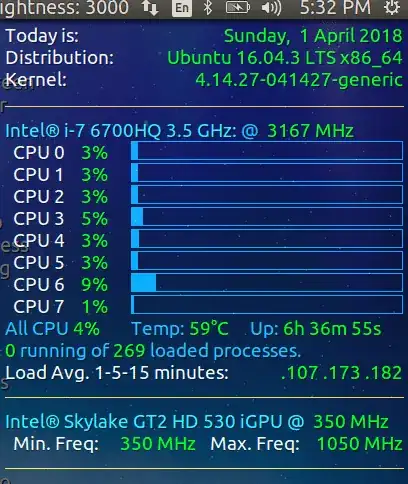

cat /etc/default/cpufrequtilsorcat /etc/init.d/cpufrequtils? PS I also have a UPS connected via USB for monitoring but it has never caused any problems. – WinEunuuchs2Unix Apr 01 '18 at 23:56"and then clicking the code block symble{}. In any respect/etc/init.d/cpufrequtilsis supposed to be pre-16.04 and/etc/cefault/cpufrequtilsis supposed to be >= 16.04 as per this Q&A: https://askubuntu.com/questions/410860/how-to-permanently-set-cpu-power-management-to-the-powersave-governor?utm_medium=organic&utm_source=google_rich_qa&utm_campaign=google_rich_qa – WinEunuuchs2Unix Apr 02 '18 at 00:17sudo apt remove --purgethe application and just use the command line like I did above? Thanks for accepting the answer but I don't feel I deserve it. – WinEunuuchs2Unix Apr 02 '18 at 00:50