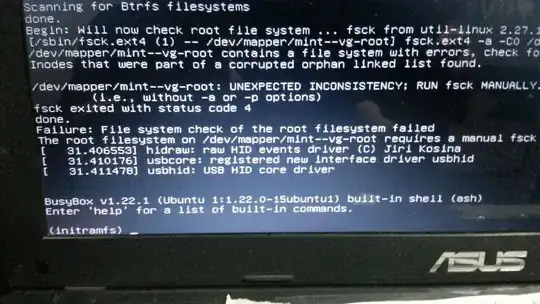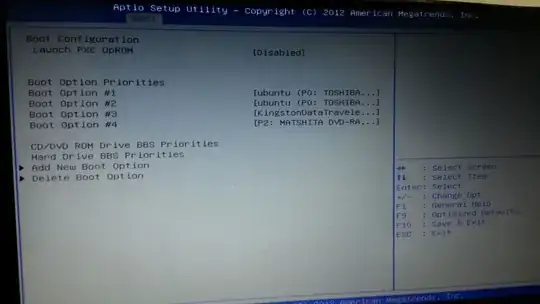Short while after installation and kernel update I get this Error & unable to access desktop.
In System setup - there's no option to prioritize Boot device as usual.
My question is: How should I access desktop or restore the boot prioritize ability?
[Please be specific & detailed as possible]