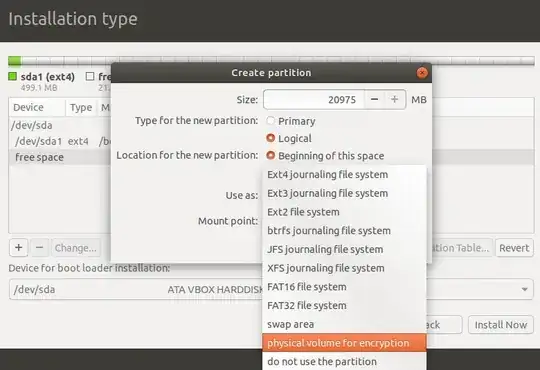The Desktop edition does not allow for LVM setup other than using the entire disk and then go by its defaults. I think that is by design to not confuse people and give them the option to fail.
However, you can use all the LVM commands such as pvcreate, vgcreate and lvcreate through the commandline/terminal if you booted into a live OS. Important, though, is that you do all these steps BEFORE you start the installer - AND you have a good plan of what you intend to do. Once the LVM partitions have been set up, the installer will recognize them and you can use them as desired. Disks will also allow you change the partition type to Linux LVM (0x8e).
I just did that with an existing Win 10 being on the first half of a disk and then created my /boot and LVM / and /home before launching the installer - worked flawlessly.
The only caveat - you need to know about the lvm command line tools and how to use them - read some LVM manuals before attempting this. It can be devastating if you make a mistake.
I had disks open all the time and as soon as I created a logical volume on the command line with lvcreate, it showed up in disks and I could see in real-time, what I was doing.
Hope that hepls.