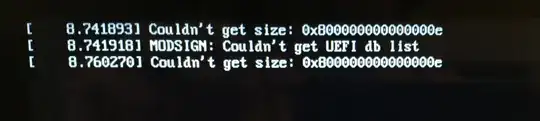Why do you use third parties… you can use iTerm!
Open the terminal app and then write this, because we need to take the disk identifier of the USB, run the command diskutil list
Recognize the pendrive and when your are done, umount the device with the command
diskutil unmountDisk /dev/diskX
because the system is writing an OS to the pendrive and that requires to umount the drive but don't unplug it!, all data in that USB will be lost.
Use the cd command for entering directories, and the ls command for listing all the files that are in your current location, just remember.
In the terminal everything must be written exactly as it is, with the same name and spaces, so use TAB to avoid mistakes.
For example, when you start iTerm you should be in your $HOME directory, you can prove this by entering the command pwd. Now you must reach where did you put your Ubuntu.iso file, I'm assuming that is in your Downloads folder, so for listing all the folders and files in your home directory just use ls and then enter to the folder with cd Downloads, so now you're in the Downloads folder, wich is where your Ubuntu.iso file is..
for further info, click here
Finally use de dd utility, so run
dd if=ubuntu-18.04-desktop-amd64.iso of=/dev/diskX bs=8192
Wait a few minutes and when it prompts, you're done.