When you name your files simply put a . in front of the name to make it hidden. For example:
ThisFileIsNotHidden
.ThisFileIsHidden
In Ubuntu 18.04 controlling display of hidden files is no longer in the preferences menu as it was in Ubuntu 16.04. It's been moved to a drop down menu on the top right corner of the window:
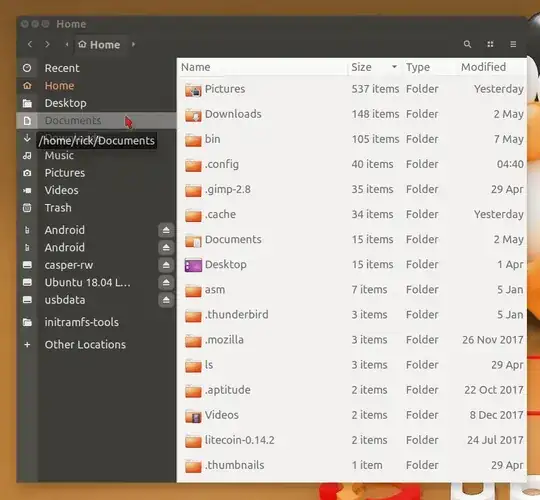
This setting is "persistent" and will the same setting across reboots.
Besides the default Nautilus method you can use a Python extension called "Nautilus Hide". You can install it using:
sudo apt install nautilus-hide
As OP stated it's not working out of Ubuntu Repositories so you install it the old-fashioned way:
$ git clone https://github.com/brunonova/nautilus-hide.git
$ mkdir build
$ cd build
$ cmake {path to nautilus-hide}
$ make
$ sudo make install
Verify installation
Use this command to verify it's installed:
$ ll //usr/share/nautilus-python/extensions/
total 32
drwxr-xr-x 2 root root 4096 May 15 04:47 ./
drwxr-xr-x 3 root root 4096 Feb 20 18:36 ../
-rw-r--r-- 1 root root 5165 Dec 28 2015 nautilus-admin.py
-rw-r--r-- 1 root root 5479 Apr 6 17:21 nautilus-admin.pyc
-rw-r--r-- 1 root root 5007 Oct 24 2015 nautilus-hide.py
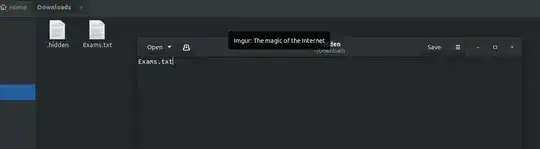
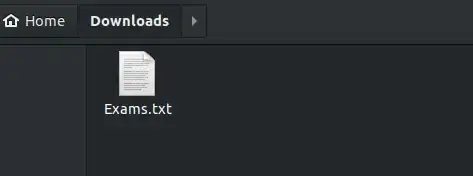
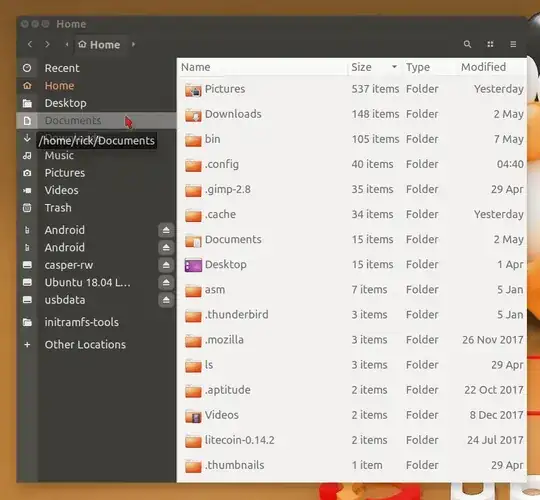
.hiddenfile? Nautilus doesn't automatically pick up changes to the file. – muru May 15 '18 at 04:42.hiddenfile in the directory containing the files I wanted to hide, and put filenames, one per line, in the.hiddenfile. – muru May 15 '18 at 14:09Exams.txtto something else and making change to the.hiddenfile accordingly? – pomsky May 16 '18 at 06:58ls --quoting-style=shell-escape ~/Downloads– muru May 16 '18 at 07:30