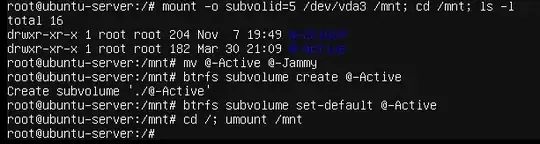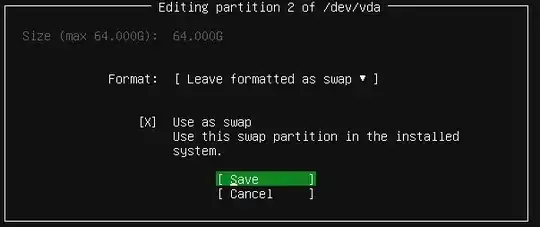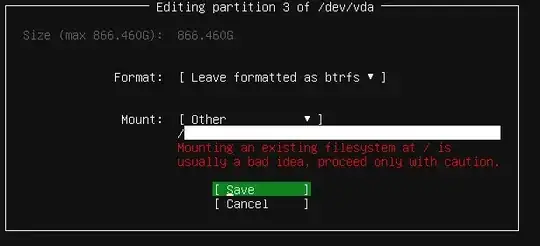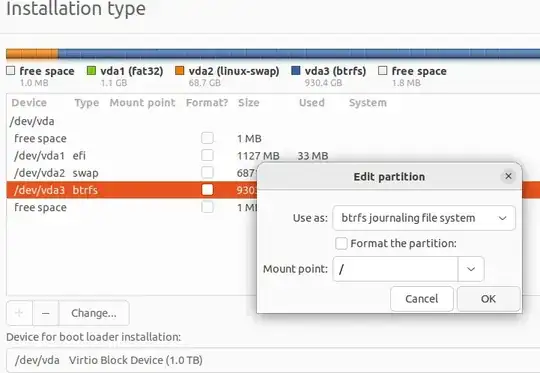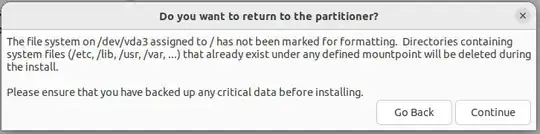I am trying to install Ubuntu Server 18.04 LTS on an existing partition on a Win 10 + Ubuntu machine (replacing the existing 16.04). However, on the disk setup stage, the installer does not show any existing partitions on the disk and treats everything as free space. I have referred to some links (e.g. this tutorial, this manual partitioning and this) but did not find anything useful. Can someone provide any guidance on this?
The following is the output for fdisk -l
Disk /dev/loop0: 495.4 MiB, 519491584 bytes,
1014632 sectors
Units: sectors of 1 * 512 = 512 bytes
Sector size (logical/physical): 512 bytes / 512 bytes
I/O size (minimum/optimal): 512 bytes / 512 bytes
Disk /dev/loop1: 149.5 MiB, 156753920 bytes, 306160 sectors
Units: sectors of 1 * 512 = 512 bytes
Sector size (logical/physical): 512 bytes / 512 bytes
I/O size (minimum/optimal): 512 bytes / 512 bytes
Disk /dev/loop2: 37 MiB, 38805504 bytes, 75792 sectors
Units: sectors of 1 * 512 = 512 bytes
Sector size (logical/physical): 512 bytes / 512 bytes
I/O size (minimum/optimal): 512 bytes / 512 bytes
Disk /dev/loop3: 21.5 MiB, 22528000 bytes, 44000 sectors
Units: sectors of 1 * 512 = 512 bytes
Sector size (logical/physical): 512 bytes / 512 bytes
I/O size (minimum/optimal): 512 bytes / 512 bytes
Disk /dev/loop4: 86.6 MiB, 90759168 bytes, 177264 sectors
Units: sectors of 1 * 512 = 512 bytes
Sector size (logical/physical): 512 bytes / 512 bytes
I/O size (minimum/optimal): 512 bytes / 512 bytes
Disk /dev/loop5: 44.6 MiB, 46792704 bytes, 91392 sectors
Units: sectors of 1 * 512 = 512 bytes
Sector size (logical/physical): 512 bytes / 512 bytes
I/O size (minimum/optimal): 512 bytes / 512 bytes
Disk /dev/sda: 931.5 GiB, 1000204886016 bytes, 1953525168 sectors
Units: sectors of 1 * 512 = 512 bytes
Sector size (logical/physical): 512 bytes / 4096 bytes
I/O size (minimum/optimal): 4096 bytes / 4096 bytes
Disklabel type: gpt
Disk identifier: 29A3046E-B1A3-4A8A-94DF-FE9F225635A0
Device Start End Sectors Size Type
/dev/sda1 34 262177 262144 128M Microsoft reserved
/dev/sda2 264192 524552191 524288000 250G Microsoft basic data
/dev/sda3 524552192 1048840191 524288000 250G Microsoft basic data
/dev/sda4 1048840192 1832280063 783439872 373.6G Microsoft basic data
/dev/sda5 1832280064 1848662015 16381952 7.8G Microsoft basic data
/dev/sda6 1848664064 1953521663 104857600 50G Linux filesystem
Disk /dev/sdb: 223.6 GiB, 240057409536 bytes, 468862128 sectors
Units: sectors of 1 * 512 = 512 bytes
Sector size (logical/physical): 512 bytes / 4096 bytes
I/O size (minimum/optimal): 4096 bytes / 4096 bytes
Disklabel type: gpt
Disk identifier: 4783D55B-A479-4449-8D39-7DFAB78B25DF
Device Start End Sectors Size Type
/dev/sdb1 2048 923647 921600 450M Windows recovery environment
/dev/sdb2 923648 1126399 202752 99M EFI System
/dev/sdb3 1126400 1159167 32768 16M Microsoft reserved
/dev/sdb4 1159168 362372980 361213813 172.2G Microsoft basic data
/dev/sdb5 362373120 364001279 1628160 795M Windows recovery environment
/dev/sdb6 364003328 468860927 104857600 50G Linux filesystem
Disk /dev/sdc: 3.8 GiB, 4022337024 bytes, 7856127 sectors
Units: sectors of 1 * 512 = 512 bytes
Sector size (logical/physical): 512 bytes / 512 bytes
I/O size (minimum/optimal): 512 bytes / 512 bytes
Disklabel type: dos
Disk identifier: 0x1c0522c6
Device Boot Start End Sectors Size Id Type
/dev/sdc1 * 0 1650687 1650688 806M 0 Empty
/dev/sdc2 1575508 1580179 4672 2.3M ef EFI (FAT-12/16/32)
On the disk partitioning screen, the installer states
No disks or partitions mounted
and then shows the disks as completely available in available devices.
Edit:
Found a similar bug report, discussion. I am not sure if this has been fixed.