Ubuntu 18.04 on Windows allows one to use Ubuntu Terminal and run Ubuntu command line utilities including bash, ssh, git, apt and many more. Ubuntu 18.04 WSL is published by Canonical. WSL2 which features a true Linux kernel can be installed in Windows 10 version 2004 and later.
Please note that Windows 10 S does not support running this app. Windows 10 in S Mode can’t use command-line shells like PowerShell, Command Prompt, or Bash which are commonly used in WSL. Various other developer tools are also off limits.*
Install the Windows Subsystem for Linux
To use this feature, one first needs to use Turn Windows features on or off and select Windows Subsystem for Linux, click OK, reboot, and use this app. This step can also be performed using Administrator PowerShell prompt:
Enable-WindowsOptionalFeature -Online -FeatureName "Microsoft-Windows-Subsystem-Linux"
Restart your computer when prompted.
Install Ubuntu 18.04
Check that Windows 10 build 16215 or later is installed.
Open the Microsoft Store and choose Ubuntu.
From the Ubuntu page, click the blue Get button.
To launch Ubuntu, type ubuntu1804 on the command-line prompt (cmd.exe), or click on the Ubuntu tile in the Start Menu.
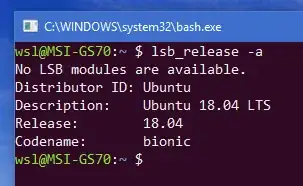
do-release-upgradeinstalls the latest release. Canonical has not released the upgrade yet to 18.04. That happens at the first point (18.04.1) release due late July 2018. There are ways of forcing the upgrade to happen sooner, but I recommend waiting on the upgrade so that you end up with a more stable upgrade as it has had some time to get bugs worked out. – Terrance May 16 '18 at 13:31sudo do-release-upgrade -dwill upgrade you to 18.04. – WinEunuuchs2Unix May 17 '18 at 03:27