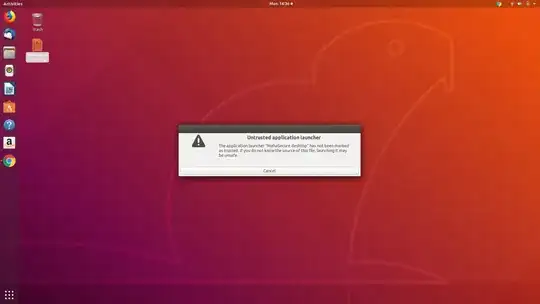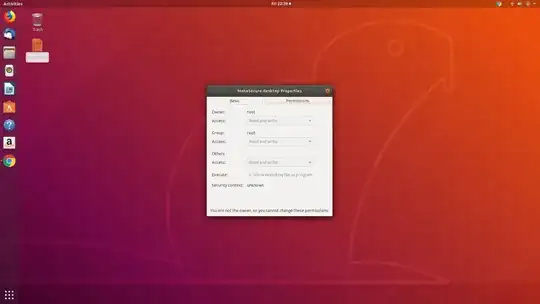 I installed mahasecure app from bank of maharastra internet banking site. I am new to ubuntu and was using windows all these years. Somehow, I managed to install it reading the suggestions provided in the discussion form. However, I get error message as attached. Please help. I am not a coder, please suggest the solution.
I installed mahasecure app from bank of maharastra internet banking site. I am new to ubuntu and was using windows all these years. Somehow, I managed to install it reading the suggestions provided in the discussion form. However, I get error message as attached. Please help. I am not a coder, please suggest the solution.
Asked
Active
Viewed 9,458 times
2
-
Try typing in a terminal (without quotes) "sudo ~/Desktop/MahaSecure.desktop" it will prompt you for a password, it should be the one you use to login to the computer. – dsSTORM May 25 '18 at 19:09
3 Answers
1
Right click the launcher icon (MahaSecure.desktop file as per your screenshot) and select Properties. Then go to the Permissions tab and check the "Allow executing file as program" option.
Then double-click on the launcher icon. It may ask you to "trust and launch". Do it.
pomsky
- 68,507
-
1The "Allow executing file as program" is already checked. It is also showing that owner and group as root. Also at the bottom it is showing "you are not the owner so you cannot change these permissions". – Syam May 25 '18 at 18:37
-
@Syam Run this command in Terminal:
cp ~/Desktop/MahaSecure.desktop ~/Desktop/maha-secure.desktop. You should see another file calledmaha-secure.desktopin your desktop. Follow the steps from the answer with this new file. – pomsky May 25 '18 at 18:52 -
1Thanks, the icon starts visible. However, double clicking on the icon is irresponsive. – Syam May 26 '18 at 19:51
-
-
Same is happening to me. It begun with a crash, all desktop icons position and images were lost, executables begun asking por "trust and launch" every single time. They have execute permission. – YoArgentino Aug 21 '18 at 16:04
-
1@YoArgentino Consider placing the
.desktoplaunchers in your~/.local/share/applications/directory so that you'll be launch the applications easily from "Activities" overview. – pomsky Aug 21 '18 at 16:25 -
1This worked for me: https://askubuntu.com/questions/1056591/how-to-mark-desktop-file-as-trusted-in-18-04 – YoArgentino Sep 06 '18 at 00:15
0
I did:
sudo chown $USER:$USER ~/Desktop/desktopfileThis worked for me as well.
That changed the ownership from what it was to me (the current logged-in user).
After the chown, I still got the error, but had a second option to Accept and Trust.
Eliah Kagan
- 117,780
Tom
- 1