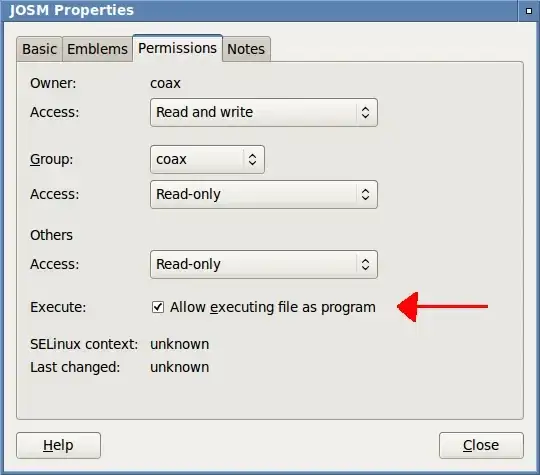Some time ago, Ubuntu introduced a Security "feature", that would only allow trusted .desktop apps to be run, on other apps it would pop up a message.
Nothing new so far, However, said Message used to have a button to make the app "trusted", but that button doesn't exist anymore:
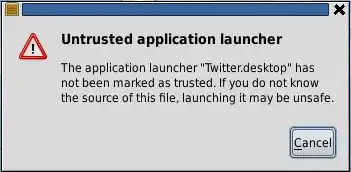
What's the point of this dialog?