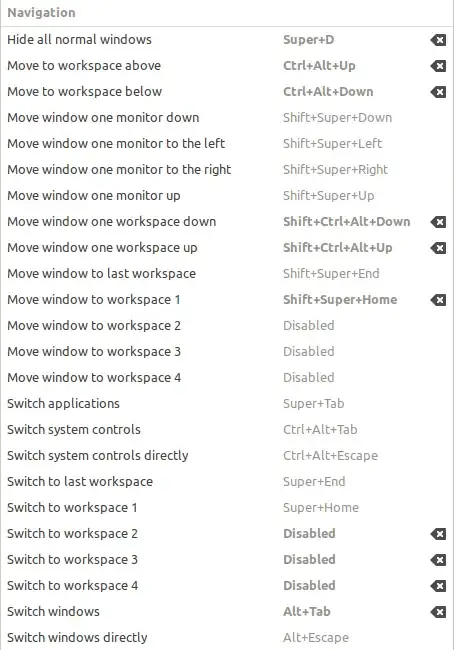Two days ago I installed Ubuntu 18.04. I have a few problems with it and one of them is that I cannot move a window do another workspace.
I try to do this with a shortcut. I use Ctrl+Alt+Shift+↓. However, this only switches my workspace and nothing else happens.
Has someone an idea how this can be fixed? If you want some additional info, please do not hesitate to ask. Here is a screenshot of my shortcuts: