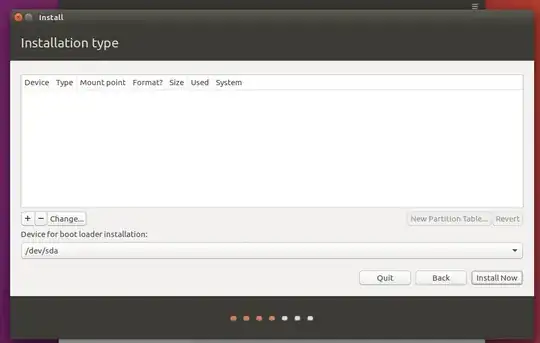Your BIOS is set to RAID for the disk subsystem, and the Ubuntu installer doesn't know what to do with that. You need to change it to AHCI. Here are two ways to do it. Windows will not need to be reinstalled if you follow one of these methods.
Some folks have found the 2nd choice that I provide easier to do...
Make sure to have a backup of your important Windows files, as data loss is always a possibility!
You've got a single SSD set up in RAID mode, and the Ubuntu installer won't recognize your SSD until you switch your disk setting in the BIOS from RAID to AHCI.
Making that switch comes with some problems though, as Windows will no longer boot.
You don't need to reinstall Windows...
Below, you'll find two different ways to solve this problem. Some users found Choice #2 to be easier.
#Make sure to have a backup of your important Windows files!
Choice #1: Looking at this article https://samnicholls.net/2016/01/14/how-to-switch-sata-raid-to-ahci-windows-10-xps-13/ will show you how to make the change without having to reinstall Windows.
- Boot to Windows with your current SATA controller configuration
- Open
Device Manager
- Expand
Storage Controllers and identify the Intel SATA RAID Controller
- View properties of the identified controller
- On the Driver tab, click the Update driver… button
- Browse my computer…, Let me pick…
- Uncheck
Show compatible hardware
- Select
Microsoft as manufacturer
- Select
Microsoft Storage Spaces Controller as model #
- Accept that
Windows cannot confirm that this driver is compatible
- Save changes, reboot to BIOS and change RAID SATA Controller to AHCI
- Save changes and reboot normally, hopefully to Windows
Now you should be able to install Ubuntu in a dual-boot configuration.
Choice #2: See http://triplescomputers.com/blog/uncategorized/solution-switch-windows-10-from-raidide-to-ahci-operation/
- Right-click the Windows Start Menu. Choose
Command Prompt (Admin).
- If you don’t see
Command Prompt listed, it’s because you have already been updated to a later version of Windows. If so, use this method instead to get to the Command Prompt:
- Click the Start Button and type cmd
- Right-click the result and select Run as administrator
- Type this command and press ENTER:
bcdedit /set {current} safeboot minimal
- If this command does not work for you, try bcdedit /set safeboot minimal
- Restart the computer and enter BIOS Setup (the key to press varies between systems).
- Change the SATA Operation mode to AHCI from either IDE or RAID (again, the language varies).
- Save changes and exit Setup and Windows will automatically boot to Safe Mode.
- Right-click the Windows Start Menu once more. Choose
Command Prompt (Admin)
- Type this command and press ENTER:
bcdedit /deletevalue {current} safeboot
- If you had to try the alternate command above, you will likely need to do so here also: bcdedit /deletevalue safeboot
- Reboot once more and Windows will automatically start with AHCI drivers enabled.