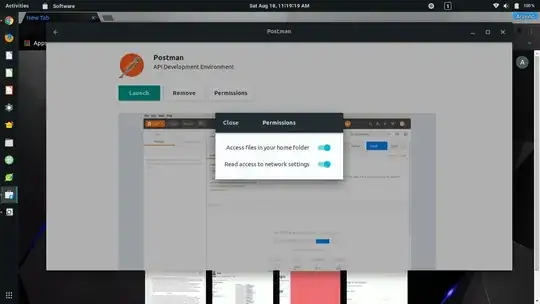I verified that I am running Ubuntu 18.04 by running:
~$ lsb_release -a
No LSB modules are available.
Distributor ID: Ubuntu
Description: Ubuntu 18.04 LTS
Release: 18.04
Codename: bionic
I tried installing from the Ubuntu software app and it seems to install but running postman from the command line does nothing and clicking launch from the software app page for Postman only opens a terminal window for a brief instance then it disappears and Postman does not launch, Postman also does not show when I hit the button to search for apps.
I tried installing Postman from the command line but that doesn't work:
~$ sudo apt install postman
Reading package lists... Done
Building dependency tree
Reading state information... Done
E: Unable to locate package postman
There is another way I've installed it which gets me further but still to no avail. I can follow the tutorial here https://blog.bluematador.com/posts/postman-how-to-install-on-ubuntu-1604/ which is how I installed successfully in Ubuntu 17. When I install it this way in 18.04 and run postman from the command line it launches the app but it only shows the loading icon and never actually starts working. The output from the command line is:
~$ postman
ORM initialization successful
App events bus { name: 'booted', namespace: 'shared' }
App events bus { data: {}, name: 'booted', namespace: 'requester' }
I have also tried the solution found on Postman not launching anymore in 18.04 and installed libgconf2-4 but that didn't work.