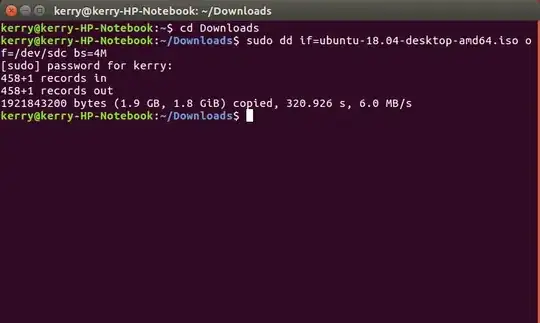The simplest and most foolproof way I have found and used many times is very simple. However you will, using my Method - 1, also need access to a Windows PC or laptop as the burning program runs under Windows but creates an Ubuntu bootable USB drive on a USB stick - confusingly this is still sometimes called LiveCD even though it is on a stick.
I have now added a Method - 2 to this answer, to do this on a Ubuntu machine as well (if you do not also have access to a Windows machine)
Method - 1
Download ubuntu iso: desktop latest or earlier versions.
Down load Rufus software to burn the ISO to the USB drive - it is free.
Copy the ISO to a windows machine, install and run Rufus on the windows machine, select the ISO, select the USB drive - follow the instructions.
You may have to change some bios settings on your PC / laptop to boot from the USB - but that's it - it is very simple and reliable.
When you boot you have options to try out Ubuntu from the USB drive or install it on the machine
Method - 2
If you do not have access to a Windows machine try this, it gives an alternative way for Ubuntu using command line instead of Windows.
Basically you need to down load the ISO file for the version you need from the link I provided above and burn it to the USB stick.
In the interests of exploration I used the above example using Ubuntu 16.04 machine I downloaded the Ubuntu [18.04 ISO]
Then I checked the file name in my downloads folder.
Next I used gparted to check my USB drive id, mine was sdc. You can run gparted fom desktop or terminal sudo gparted
Then in terminal mode :-
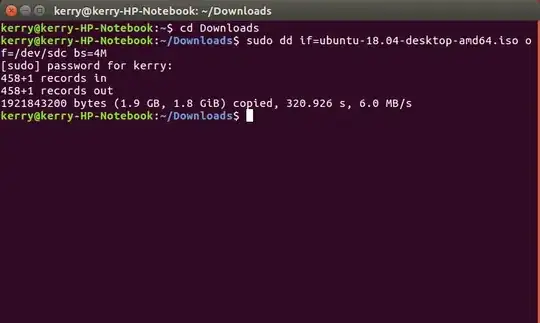
cd Downloads
sudo dd if=input.iso of=/dev/sdc bs=4M
Tip - on my system it is Downloads not downloads - uppercase D - check.
Tip - To be sure I get long filenames correct (such as the ISO download) I right click to rename the file and copy the file name so I can paste it into terminal later (ctl/shift v).
Tip - after you enter the password for sudo in terminal mode it may seem frozen for several minutes - just be patient.
Tip - check your dd syntax to avoid data loss
I have just done all this to test it for you, download took 15 mins, dd command about 5 mins (not exactly sure as I went and made a cup of tea!)
Do not forget you may need some bios changes so youy can boot from the USB stick - even if this still does not help you - I now have a Ubuntu 18.04 LiveCD USB boot stick that works! So time for some fun exploring!