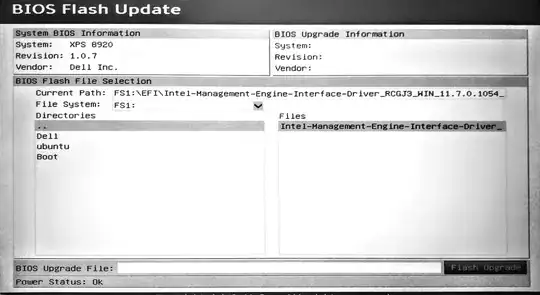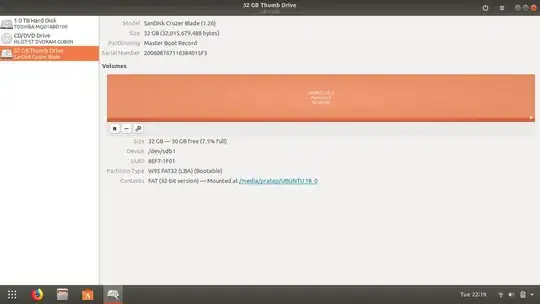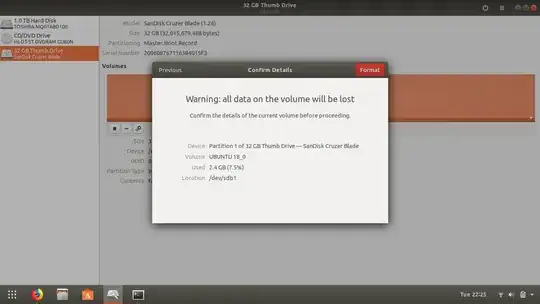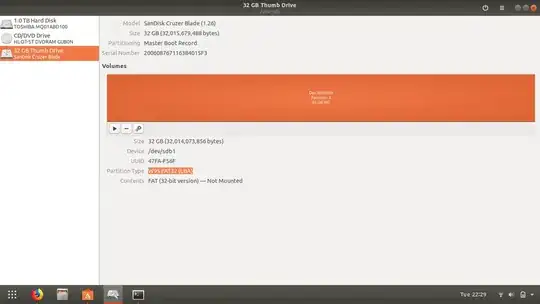I am following these instructions, and similarly this one.
I downloaded the BIOS update executable and put it into a USB drive, then after reboot I select BIOS update, where a GUI asks me to select the file. This is where I get stuck, as I cannot figure out how to select the file and continue: