I have Windows and Ubuntu partitions on my computer, and what I want is to use some space taken from a Windows partition for my file partition on Ubuntu.
I booted a USB-live Ubuntu, opened Gparted, and here is a picture of my partitions:
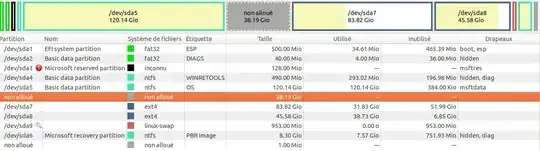
/dev/sda7 is the system partition of my Ubuntu.
I would like to use the freed space (38.19GB) for the /dev/sda8 partition. I see three options:
1) extend /dev/sda7 to the left to occupy the non-allocated space, shrink it by the same amount (38.19GB) to the right, then extend /dev/sda8 to the left by the same amount.
OR
2) move /dev/sda7 to the left to occupy the non-allocated space, then extend /dev/sda8 to the left to recover the 38.19GB. PROBLEM: When doing it in Gparted (without confirming), I get a warning message saying that I could probably be unable to boot on my Ubuntu (which is on /dev/sda7) if I move it.
OR
3) Do not touch /dev/sda7 and /dev/sda8 but create a new partition at the non-allocated space, which I would use as additional partition when /dev/sda8 is full.
Which of these three options should I use?
Which one is advised or not, and why?
By "advised" I mean safe for my Ubuntu system and data (I want to have my usual Ubuntu exactly as before after rebooting, but with more space available for my files).
In option 1, would the extension to the left of my system partition /dev/sda7 be a problem? (in terms of booting, performance, or other...)
Option 2 is probably not advised because I would end up with a non-bootable Ubuntu, but I mention it in case the other options have more drawbacks.
EDITS:
I backed up my files, but not my Ubuntu system, and I am worried about Gparted not recommending to move partition
/dev/sda7(Ubuntu system) in option 2. Any explanation on the risks when moving this partition would be appreciated.My plan is to remove
/dev/sda5in the future.
/dev/sda7; what do you think about it? Are there risks? And why are you saying that option 2 would give a "cleaner system"? – Giuseppe Jun 09 '18 at 21:32/etc/fstabwith the new UUIDs. Could you please explain to me how to do it? (how do I find these "new UUIDs", how to access/etc/fstabif I cannot boot, what to modify exactly, etc.) – Giuseppe Jun 16 '18 at 16:03