What are the possibilities to insert, choose and use an emoji in Ubuntu 18.04 and later?
7 Answers
Activities: Clicking the Activities button in the top left corner in the GNOME desktop environment. Or press the Super key (Windows key) to get the same.
GNOME has an application called gnome-characters. This provides you with several emojis and related characters. If you don't have this application, you can install it using:sudo apt install gnome-characters
Once installed, this application has its own search provider.
Make sure it is turn on: System settings > search tab > Characters
You can search for any character name. You can see various suggestions as you type.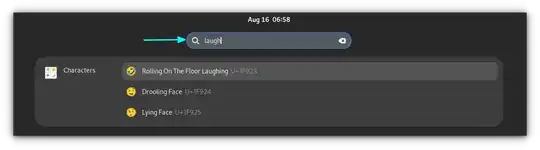 Once you find a character, press Enter so that the selected character will be copied to your clipboard. You can paste it using CTRL+V. [Source: 7 Tips to Get More Out of GNOME Search in Linux]
Once you find a character, press Enter so that the selected character will be copied to your clipboard. You can paste it using CTRL+V. [Source: 7 Tips to Get More Out of GNOME Search in Linux]Emoji Picker: With the release of Ubuntu 18.04 LTS you can use emoji on Ubuntu right out of the box , so you already have everything you need for the native GTK Linux apps like Gedit, Corebird, Rhythmbox and probably Geary (Source: OMG Ubuntu). All you have to do to access the emoji picker in a native Linux app is right-click (or Control-. ) in a text-field and select the “Insert Emoji” option from the context menu.
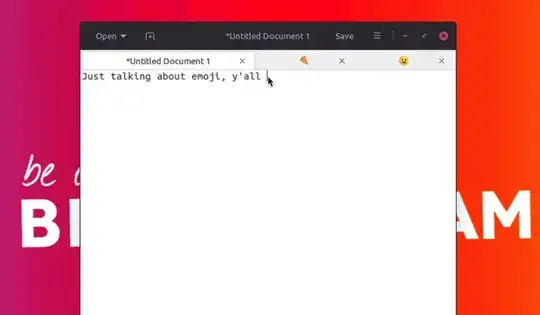 This picker pop-over lets you:
This picker pop-over lets you:- Browse emoji by category
- Pick from recently used emoji
- Search for emoji by name
- Click on an emoji to enter it
The emoji picker even works on other Linux distros & desktops besides Ubuntu, including Ubuntu MATE and Ubuntu Budgie.
Sadly the emoji picker doesn’t work everywhere . You won’t see the option provided in non-GTK apps, like Firefox, Wire Messenger, Chromium, or LibreOffice.
If the app you’re using doesn’t have that option, please file a bug, like the one for gedit.
To change the keyboard shortcut, use the dconf-editor and navigate to/desktop/ibus/panel/emoji/hotkey.
For more background info browse to Ubuntu Community Hub.
Emoji Choice popup (Ubuntu 18.10+): Handy tool, see answer of kenorb, please vote his answer up, too.
Hitting Control-Shift-E, then press Space works in most apps. You should see the Emoji Choice popup where you can select your unicode character.GNOME Shell Extension Emoji Copy for non-GTK apps like Firefox, Wire Messenger, Chromium, or LibreOffice:
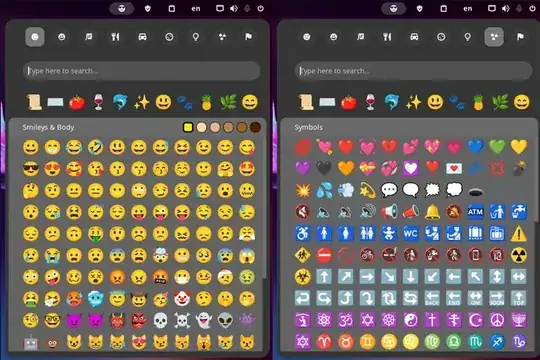 It is a fork of GNOME Shell Extension Emoji Selector which works up to GNOME 43. Thank you, Didier L, for the tip!
It is a fork of GNOME Shell Extension Emoji Selector which works up to GNOME 43. Thank you, Didier L, for the tip!GNOME Characters app: Another option to install to easily browse emoji.
Optionally, you can enable emoji search in the Activities Overview by using the Settings app. Just open Settings > Search and turn on Characters.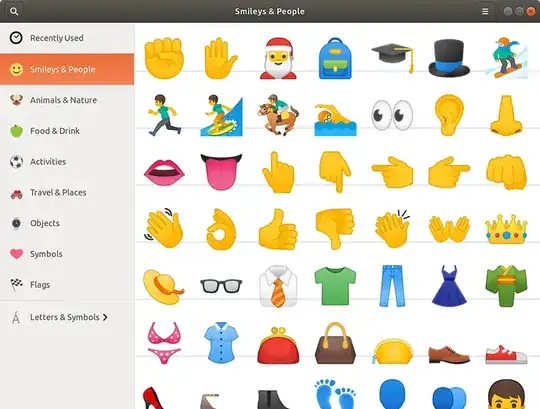
Emoji keyboard: If you are not on Gnome, this is simple but effective. You can find more information on the virtual keyboard-like emoji picker app (plus an installer) over on the project Github page.
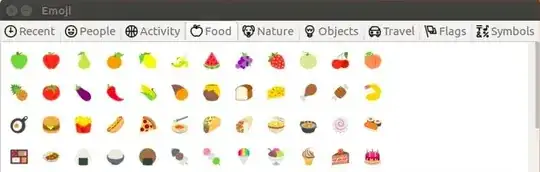
UniEmoji (for a specific input framework called IBus): "If you prefer to type them out for easy use, then there’s a very easy solution on Linux. It combines software to let you type in foreign languages, with an input method that gives it the ability to type in emojis. When everything is set up, you should be able to type whatever emoji you like, either by inputting them, or searching. This can be much faster and easier than something like a popup window, but takes a little more setting up." For how to set this up, please check this article. As it is quite long, the integration of the instructions would push the boundaries of this answer.
Mojibar could be an option (although not updated since 2017), it works on many desktop environments, see answer of kissu, please vote his answer up, too. You can download the zip-folder of the Electron App, and drag into your apps folder and it probably works without installing, just double-click on the
Mojibarfile.Emoji input to the on-screen keyboard (Ubuntu 19.04+, GNOME 3.32: it should make it easier to reply with a well-timed emote from a touchscreen device.
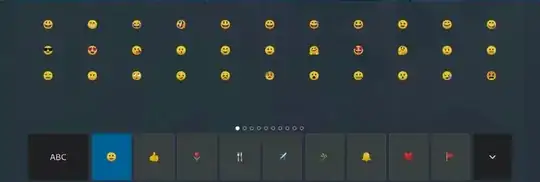
Emote was mentioned by James, please vote the answer below up, too. The emoji picker can be opened with either the keyboard shortcut (choosing one or several emojis) or by clicking the app icon again. More details on the Github page.
Install the snap app from the Software Center or Snap Store on or in a terminal:Emoji OnBoard keyboard layout was mentioned by Tanius, please vote the answer below up, too. It is an emoji chooser layout for the default Ubuntu onscreen keyboard "Onboard". strong textIt works for all applications. Instructions for how to us on the github.
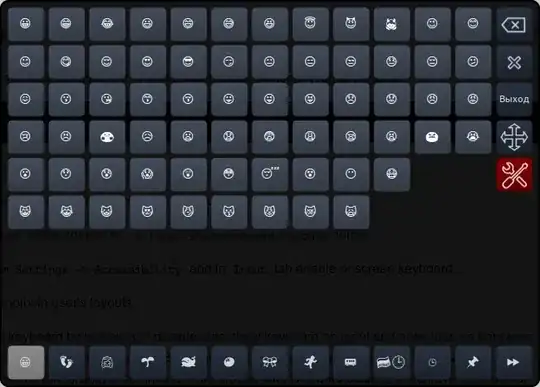
smile: An emoji picker for linux, with custom tags support and localization. I'll also put some random emojis here [Covered by OMG!Linux].
EmojiMart: Modern emoji picker popup for desktop, based on Emoji Mart, built with Tauri and Solid JS [Covered by OMG!Linux].
There might be an answer to an earlier question that still works for you.
Which emoji font will be shown?
When there are more than one emoji fonts installed, different apps use different fonts:
e.g. Segoe Emoji (seguiemj.ttf) is used by the Wire desktop App by default, Emoji One (emojione-android.ttf) is used by Evolution by default on my Ubuntu 20.04 system.
How to only use Noto Emoji font?
Uninstall the other emoji fonts:
Search in Font Manager (font-manager in the normal package list) for emoji fonts.
Open the corresponding folders as root.
Delete the emoji fonts (e.g. seguiemj.ttf, emojione-android.ttf).
Restart the app (or login/logout of the session).
For Thunderbird to behave, I did this:
I created ~/.config/fontconfig/conf.d/01-emoji.conf with the following text:
<?xml version="1.0" encoding="UTF-8"?>
<!DOCTYPE fontconfig SYSTEM "fonts.dtd">
<fontconfig>
<alias>
<family>serif</family>
<prefer>
<family>Noto Color Emoji</family>
</prefer>
</alias>
<alias>
<family>sans-serif</family>
<prefer>
<family>Noto Color Emoji</family>
</prefer>
</alias>
<alias>
<family>monospace</family>
<prefer>
<family>Noto Color Emoji</family>
</prefer>
</alias>
</fontconfig>
Then run:
fc-cache -f -v
The answers to this question can be helpful, too: 18.04: color emoji not showing up at all in Chrome, only partially in Firefox
And a similar answer: How do I configure the default emoji font to be used in OS/Browser?.
- 13,021
- 37
- 88
- 112
-
Is the keyboard available in other Ubuntu 18.04 flavors too ? – Sushant Rajbanshi Jul 09 '18 at 10:09
-
@SushantChaudhary Option 1, 3, 4, 5 probably work, 2 only with a GNOME desktop. – Filbuntu Jul 10 '18 at 08:27
-
For #3 is there a way to disable searching (from Activities view) other characters that aren't emojis? usually searching for something brings me an Arab character or the old emojis (like this one ☺) not the color ones – Felipe Jan 21 '19 at 20:59
-
hi, for #8 i have problem, i can show the emoji selector, but when tapping on the emoji, nothing happen, when switch to regular char, the onscreen keyboard can type as usual, though the #1 and #2 is working flawlessly, os is pop os 19.04, any idea what could be wrong? – am05mhz Sep 20 '19 at 07:42
-
@Felipe Did you find a solution for your problems? If yes, could you please share it with us? – Filbuntu Nov 01 '19 at 00:52
-
-
@am05mhz I would file a bug report and you may get some help there. If you find a solution, please tell us here, too. Thanks! – Filbuntu Nov 04 '19 at 09:09
-
The Ctrl-Shift-E, then space, keyboard shortcut, is annoying if you are using a keyboard that doesn't include the "e" key. – Flimm Sep 16 '20 at 13:35
-
@Flimm This is indeed annoying, maybe there is a way to change this. If you find a way, please share it here, thanks! By the way, have you found a solution for your #8-Problem mentioned in 2019? – Filbuntu Sep 16 '20 at 15:15
-
@Filbuntu We disagree about harsh: this is what upvoting and downvoting are for. If an answer provides false information when for the specific reason I came to read it in the first sentence, that is 100% worthy of a downvote. However, the error has been corrected, so I will recind the downvote. :) – Lexible Mar 10 '22 at 17:12
-
@Filbuntu Given the present exhaustiveness of your answer, would you also mention EF*CK Chat Keyboard? Looks a good alternative. :) – K3---rnc Oct 13 '22 at 13:07
-
@K3---rnc Thank you for the hint. Have you programmed this? The features look really nice. What is the symbol at the bottom right for? – Filbuntu Oct 14 '22 at 14:03
-
@Filbuntu Might have. The site is strong with symbolism, but assuming you mean the symbol, I think it's meant to serve as a lucky charm, even in face of the absurdity of some parts of the website, unmistakably of the generous kind. Good job on spotting that! Either you must be web browsing from a terminal, or your screen gamut is insane. :) – K3---rnc Oct 15 '22 at 13:22
-
@K3---rnc Does "Might have" refer to the question "Have you programmed this"? - I use a dark theme in my Firefox and with this the special small symbol at the bottom right is clearly visible ... - As the symbol at the bottom right is ambiguous, can be misunderstood and it is even deliberately made hard to spot, I am leaning towards not adding this tool to the answer. But people can read about it in your comment. Maybe the programmer of the tool can get rid of some of the symbolism and think about changing the name, too, all of it is not needed for a really nice tool. – Filbuntu Oct 16 '22 at 10:59
-
@Filbuntu I happen to be of the opinion that the name had fallen neatly into place. You have to differentiate when you're as late to the game. :) Re ambiguity, I can assure you Unicode v1.1 Standard would not comprise a symbol that praised whatever you have in mind—yet it apparently would what I have. Thanks for the feedback and consideration, anyway. – K3---rnc Oct 16 '22 at 15:43
-
@Filbuntu I do understand your reservations. Definitely need to make the sign much more inconspicuous under dark theme conditions. Can't afford to scare people! – K3---rnc Oct 16 '22 at 15:55
-
@K3---rnc Thank you for your understanding. - Why would you use a symbol that might scare people and even hide it? What will people think when they discover it? - I think you can differentiate yourself with the excellency of the app and regular further development. – Filbuntu Oct 19 '22 at 07:01
-
@Filbuntu You would hide it precisely not to scare people. The very few find it curious, sometimes exploringly, which is a curiosity in and of itself. :) Thanks for the warm wishes, but as one of the few contributors for the time being, I think the app to be stable/feature-complete (—what would you miss?) and the artistic expression well served*. Happy to further discuss views and values, but far less so in public. I for the life of me couldn't find your email in public sources, but conversely might be possible, if you want, via https://stackoverflow.com/a/21903890/1090455? – K3---rnc Oct 19 '22 at 18:35
-
@K3---rnc Thanks for the clarification and conversation invitation. Although I like chatting, time is currently scarce and I don't have anything to add at the moment. – Filbuntu Oct 27 '22 at 17:25
-
Feel free to add Cross-Platform Emoji Picker to your list if you like. It was designed specifically for Ubuntu (since most Ubuntu options haven't been great) but also works on Windows and Mac. https://askubuntu.com/a/1482199/48214 – Ryan Jan 14 '24 at 19:07
-
@Ryan Thank you for the hint. I asked some questions in a comment to your answer. – Filbuntu Jan 16 '24 at 19:53
-
@Ryan Thank you for the answer. I am bit cautious to recommend an app that is only downloadable from a private page and that has not given access to the source code, e.g. via Gitlab. An AppImage is a black box for most people. – Filbuntu Jan 17 '24 at 07:38
-
I must say I find it a bit annoying that this answer contains several answers. Even though they seem sorted reasonably, it means you have to read through several of them if the first ones don’t work for you, and also it’s not possible to vote for one specifically. – Didier L Mar 23 '24 at 22:21
-
1BTW the Gnome Shell extension Emoji Selector is not compatible with the latest version of Gnome. There is a fork that supports it: https://extensions.gnome.org/extension/6242/emoji-copy/ – Didier L Mar 23 '24 at 22:25
-
@DidierL Thank you for your comments. You have point there regarding the answer with several answers. I am not sure, though, whether it is acceptable to split the answer in many now. - Thank you for the tip regarding Emoji Copy, I updated the answer. – Filbuntu Mar 25 '24 at 08:19
Use the following keyboard shortcuts:
Hit Control-Shift-E, then press Space.
You should see the Emoji Choice popup where you can select your unicode character.
Note: To cancel the selection, press Escape few times.
Tested on Ubuntu Cosmic (18.10). It should work in editors, terminal, web browsers and other applications.
-
-
27I'm on ubuntu 20.04 and ctrl + shift + e, then spaces does nothing, how to enable that? – Arnold Roa Oct 22 '20 at 19:49
-
4I'm on Ubuntu Budgie 18.04 and ctrl + shift + e, then spaces does nothing, how to enable that? – Marecky Nov 15 '20 at 11:42
-
Go to Settings / Region and Language / Manage Installed Languages / Keyboard Input System Method. Choose XIM. Restart. May break chats with your waifu. https://github.com/microsoft/vscode/issues/84464#issuecomment-559415030 – Ray Foss Feb 06 '21 at 19:07
-
1
-
-
1This should be the accepted answer, as it is shipped with ubuntu. Make sure that ibus-daemon is running if it doesn’t work. The shortcut can be configured with
ibus-setup. – Arcturus B Jan 11 '22 at 11:11 -
This works for me on Ubuntu 20.04, no need to install any extra package. Thanks. – le hien Feb 19 '22 at 04:21
-
-1
<CTRL>+<SHIFT>+<E>, followed by<SPACE>does not give access to an emoji picker on Gnome with XOrg in 20.04. – Lexible Mar 09 '22 at 20:13 -
It works for me, but with pop-up layout is hidden if input is near the bottom of screen. (exp Messenger input) – le hien Mar 19 '22 at 08:46
-
-
In Ubuntu 23.10 default shortcut is
Super+.or alternativeSuper+;You can change the shortcut with
– prnsml Jan 14 '24 at 14:33ibus-setupcommand. -
For me it is
Ctrl+.. BUT you should not pressspaceright away, what you type there is the search keyword. So 1️⃣Ctrl+.... 2️⃣ insert search keyword ... 3️⃣ pressspace, you'll get the closest match ... 4️⃣ PressEnterif orspaceagain to list all matches – Madacol Feb 06 '24 at 20:45
Emote is a modern, system-wide emoji picker which is a decent option in 2021.
https://github.com/tom-james-watson/emote
It should work on all major desktop environments and supports both X11 and Wayland.
Installation:
sudo snap install emote
- 41,766
- 383
You can use the Emoji OnBoard keyboard layout. It is an emoji chooser layout for the default Ubuntu onscreen keyboard "Onboard":
Unlike many other solutions, it works together with all applications. While for example emoji-keyboard can only insert the emoji characters directly into Gtk applications and otherwise is restricted to copying them into the clipboard. So there is definitely a way to do software keyboards right under Linux, and I wonder why it's not more widespread ...
- 6,303
- 1
- 39
- 49
I will just add additional information to @Filbuntu 's answer on how to add GNOME Shell Extensions Emoji Selector to Ubuntu Firefox based on my experience.
First you will need to open add ons menu, and add this extension: GNOME Shell integration Gnome Shell Integration Screenshot image
After that, you can go to this page https://extensions.gnome.org/extension/1162/emoji-selector/
If there is an error message like "native host connector is not detected", then you need to install chrome-gnome-shell using the following step based on this answers
sudo apt-get update
sudo apt-get upgrade
sudo apt-get install chrome-gnome-shell
After chrome-gnome-shell, you can refresh the gnome shell extensions website, then the message should be disappear, and can turning on the switch which is located at the top right corner. After that, then the emoji icon should appear on your top bar and you can start using it by clicking on it and choose the icon you want.
- 11
- 3
GTK based apps (most apps in Ubuntu, including Firefox but not Chrome) have available an emoji picker:
- Press Ctrl + ., and a
̲e̲will appear. - Type your emoji search keyword.
- Press space to preview the closest match.
- Press Enter to accept, or space again to see other matches (a popup should appear as the image below ).
- 398
- 4
- 9
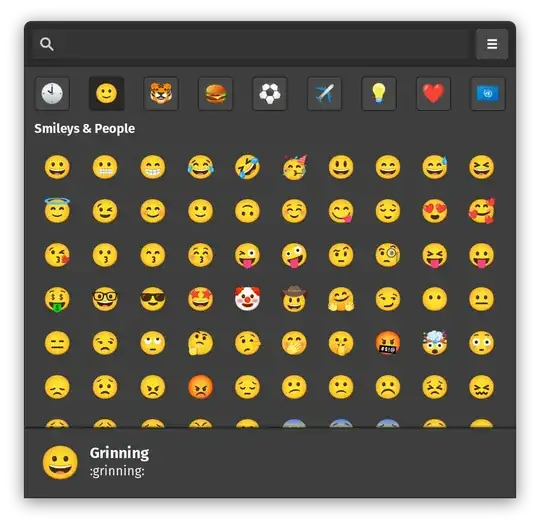
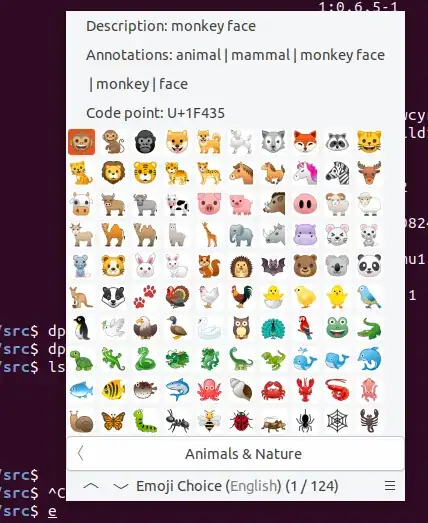
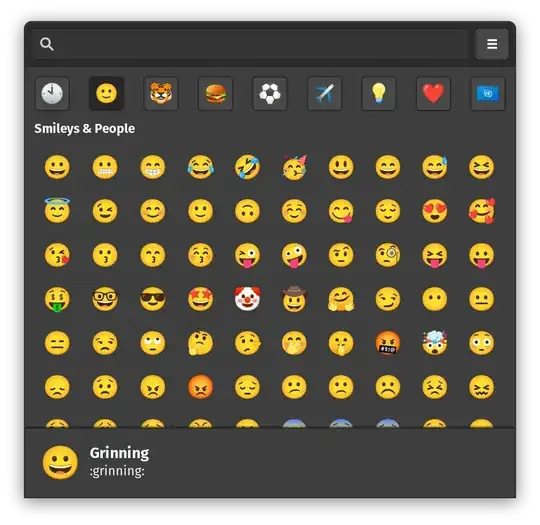

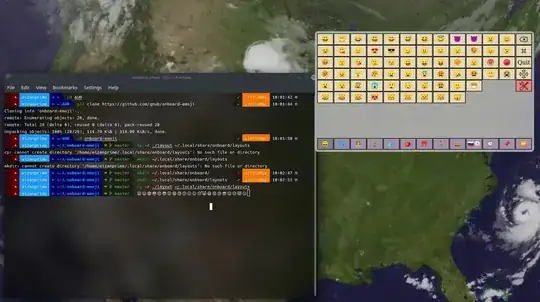

sudo curl -o /etc/fonts/local.conf https://pastebin.com/raw/atfUQQ2j– aderchox Jul 19 '20 at 15:35