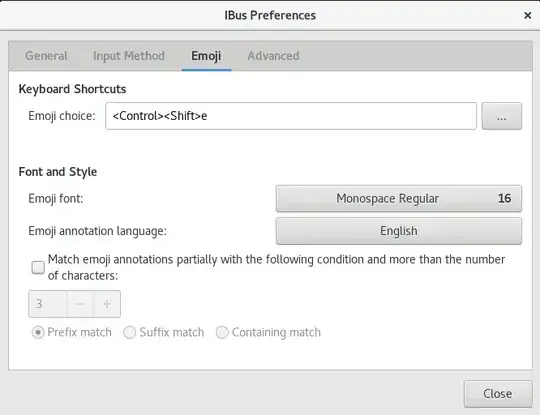Just noticed this annoying emoji input ("Emoji Choice") popping up every time I press Ctrl+Shift+E in 18.04. I really need this shortcut to switch to the file explorer in Visual Studio Code but instead I only get the emoji input. Is there a way to disable this or at least change the shortcut? Don't want to change the VCS's shortcut because of this, I'm really used to it
-
The shortcut also conflicts with 'emphasis' in TeXmaker. – dremodaris Aug 02 '18 at 08:28
-
Did you solve the problem? I have exactly the same issue (although I'm on Mint MATE), and I can't trace which part of the system is responsible for this. – Marcus Jan 22 '19 at 21:28
-
@Marcus yes, please read the answers. – Alexander Jan 23 '19 at 08:33
-
4Possible duplicate of How can I change the keyboard shortcut for Emoji picker? – BeastOfCaerbannog Sep 19 '19 at 17:51
-
Related: https://askubuntu.com/questions/1125726/how-to-disable-ctrl-shift-e-keybinding-from-showing-eeeee-and-loading-emoji-opti/1269239#1269239 – Ciro Santilli OurBigBook.com Sep 27 '22 at 10:17
4 Answers
Just a small hint: In case you don't find the IBus Preferences dialog, open a Terminal shell and type
ibus-setup
A dialog like this will appear on your screen:
- 117,780
- 491
- 3
- 4
-
1I had to run
sudo ibus-setupdue to https://github.com/ibus/ibus/issues/2098 – pcnate May 11 '19 at 18:02 -
1I was annoyed. Now I am excited! Now I use
e as shortcut for emoji. But I recommend using – nuiun Feb 04 '21 at 01:20containing match. Happy typing <(^.^ )>
Turned out it was the new ibus version that included the emoji package, I was able to change the shortcut in the ibus settings.
- 541
- 4
- 7
-
1I got a fresh
Ubuntu 18.04.3and there is no such thing asibus-setup(unless you install ibus... even then, the suggestion does not help), no keyboard shortcut in the shortcuts, but ctrl-shift-E indeed triggers emoji mode... so they use another tool? – Frank N Sep 10 '19 at 16:04 -
It's very odd. I've tested a live 18.04.3 Ubuntu Mate; there's no ibus package installed, and Ctrl+Shift+E does not enable the emoji input, but it still consumes one extra keypress. I've then tested 19.10 beta, and there's no ibus package installed, and Ctrl+Shift+E doesn't not enable the emoji input nor it consumes an extra keypress. I would therefore seem it's a bug in the input system. – Marcus Oct 06 '19 at 20:24
-
For mysterious reasons, today an icon popped up, and it was ibus, which I don't remember installing (I'm not sure it's installed automatically). Note that since the last time I've posted the comment, I moved to Ubuntu MATE 18.04(.4). Anyway, since the icon popped up, removing the ibus hotkey(s) works. Not sure on your setup, but from mine is:
dconf write /desktop/ibus/general/hotkey/triggers "@as []". But I think this didn't work on Mint. – Marcus Mar 13 '20 at 22:53
For VS Code if installed via Ubuntu Snap you need an input method other than ibus.
If you run VS Code from command line do:
$ GTK_IM_MODULE="xim" code
You can also add an alias for that in .bashrc: alias code='GTK_IM_MODULE="xim" code'
To configure the Dash launcher (assuming VS Code is installed using Snap):
- The launcher file is located at
/var/lib/snapd/desktop/applications/code_code.desktopor~/.local/share/applications/code_code.desktop, or both - Edit it and add
GTK_IM_MODULE="xim"toExeccommands:
[Desktop Entry]
...
Exec=env GTK_IM_MODULE="xim" BAMF_DESKTOP_FILE_HINT=/var/lib/snapd/desktop/applications/code_code.desktop /snap/bin/code --force-user-env --no-sandbox --unity-launch %F
...
[Desktop Action new-empty-window]
...
Exec=env GTK_IM_MODULE="xim" BAMF_DESKTOP_FILE_HINT=/var/lib/snapd/desktop/applications/code_code.desktop /snap/bin/code --force-user-env --no-sandbox --new-window %F
Icon=/snap/code/41/meta/gui/com.visualstudio.code.png
- 1,151
- 9
- 9
-
1If you download the official
.debversion of VS Code, it works without changing the input method. – Albo Nov 11 '21 at 12:50
I was unable to make any fix related to ibus work, but adding
export GTK_IM_MODULE="xim"
to my ~/.profile and restarting seems to have done the trick.