Whenever I turn my bluetooth off from the settings menu, it's back on after reboot. I know this has already been asked but I've tried all answers that have been provided and nothing seems to work.
The most popular suggestion is: Run sudoedit /etc/rc.local and add this before line with exit 0:
rfkill block bluetooth
When I do this, an empty file opens up and it's not even rc.local if I'm correct. (see screenshot).
I'm running Ubuntu 18.04 LTS.
If I run ls -l /etc/rc.local this comes up:
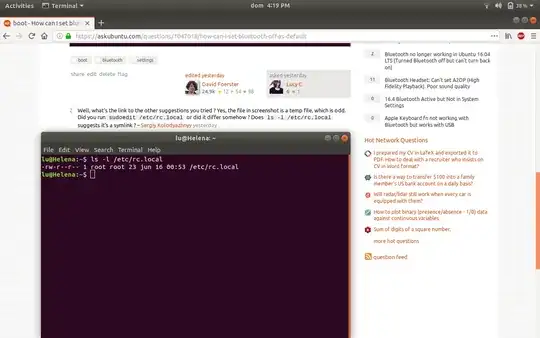
If I run: sudo rfkill list all:
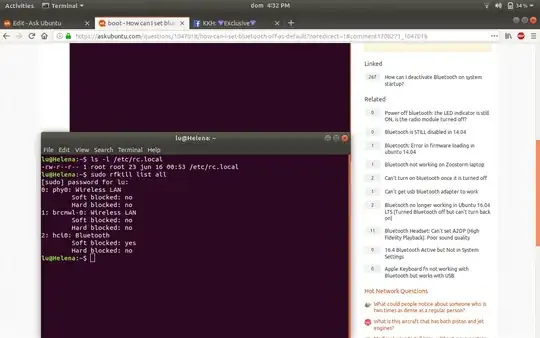
I've tried everything in this link except installing BUM: How can I deactivate Bluetooth on system startup?
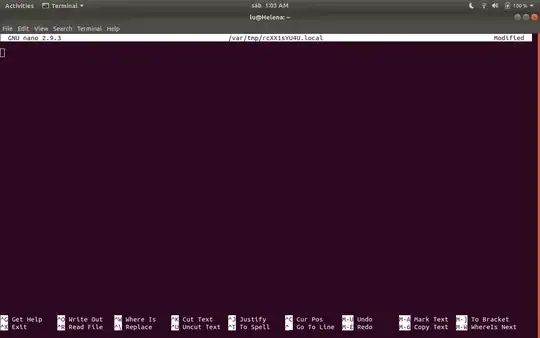

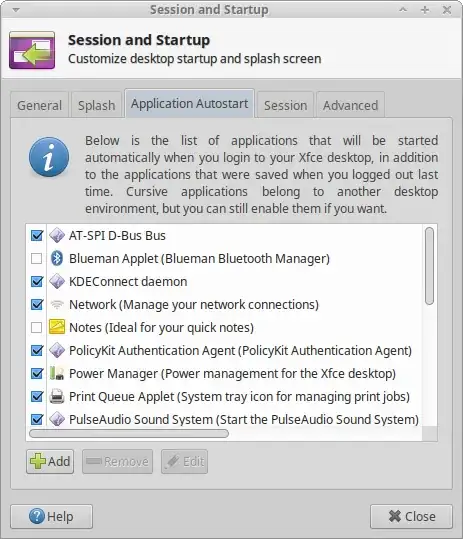
sudoedit /etc/rc.localor did it differ somehow ? Doesls -l /etc/rc.localsuggests it's a symlink ? – Sergiy Kolodyazhnyy Jun 16 '18 at 04:24sudo rfkill list alloutput would be nice to add – Sergiy Kolodyazhnyy Jun 16 '18 at 04:25