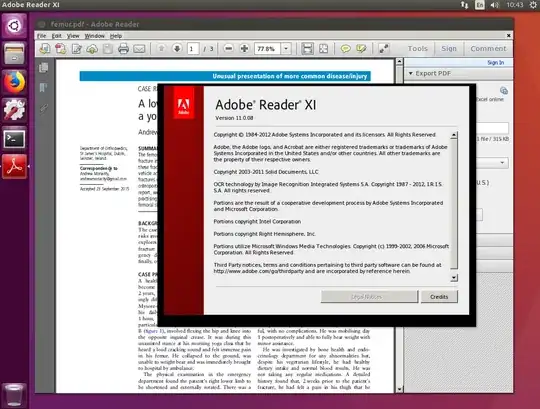There are many decent pdf readers available for a Linux system these days, my own personal favourite being Okular. However if you are really keen it is still possible to install Adobe Reader X1 (version 11.0.08) under Ubuntu Xenial Xerus 16.04 using wine. It just takes a little bit of finesse :).
The following steps are required:
1. Install wine:
Run the following command in a Terminal window to install wine and a few extra applications:
sudo apt-get install wine cabextract p7zip unrar unzip wget zenity
Once this rather hefty download is done you will need to set a 32 bit prefix for wine to use, necessary for the Adobe Acrobat to work properly. First back up any default wine configuration and then create the prefix:
mv ~/.wine ~/.wine_bak
WINEARCH=win32 WINEPREFIX=~/.wine32 winecfg
With winecfg open make sure that it is set to 'Windows XP', this has been tested as giving the best performance with the Acrobat Reader.
2. Update winetricks:
You will need to install the most modern version of winetricks. Use the following commands in a Terminal window to accomplish this:
sudo apt-get remove winetricks
wget https://raw.githubusercontent.com/Winetricks/winetricks/master/src/winetricks
chmod +x winetricks
sudo mv -v winetricks /usr/local/bin
Then download a needed file with the following command, which you will note is using our new 32 bit wine prefix:
WINEARCH=win32 WINEPREFIX=~/.wine32 winetricks mspatcha
3. Download and install the reader:
Now to download the required reader with the following single command:
cd $HOME/Desktop && \
wget --progress=dot --tries=10 \
https://ardownload2.adobe.com/pub/adobe/reader/win/11.x/11.0.08/en_US/AdbeRdr11008_en_US.exe
and finally install the downloaded Reader to the wine 32 bit prefix directory
cd $HOME/Desktop && \
WINEARCH=win32 WINEPREFIX=~/.wine32 wine AdbeRdr11008_en_US.exe
4. Running the reader:
When the reader first loads select the option "Always open with Protected Mode Disabled" seen in the first screen. Then for the most part you should be set although I have not extensively tested all available options.
Below is a screenshot of the Acrobat Reader running on my own 16.04 system:
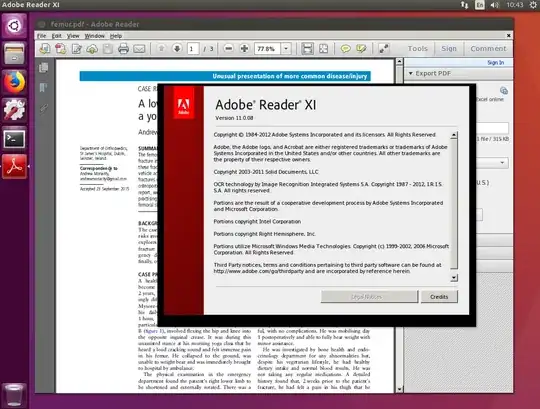
5. Cleaning up:
During the installation there are 2 extraneous files created which you can either ignore or delete:
~/.wine is needlessly created again, if you have no use for this run the following command:
mv ~/.wine_bakk- A non-functioning desktop link is created, remove this with the following command:
rm "$HOME/Desktop/Adobe Reader XI.lnk"
Notes:
- 6.5.3 How do I create a 32 bit wineprefix on a 64 bit system? Canonical information on how to set a 32 bit prefix on a 64 bit system.
- How do I get the latest version of winetricks on Ubuntu? My own question and answer on updating winetricks which I have pillaged for this question!
Setting variables: Depending on your other usage of wine you could cement the variables used in this guide by placing the following variables in ~/.bashrc with your favourite text editor:
export WINEPREFIX=~/.wine32
export WINEARCH=win32
and then running the command: source ~/.bashrc. I have left this advice in 'Notes' as this brief guide seemed complex enough already :).