I have a HP Elitebook 2530P. I have a problem to activate the fingerprint sensor for the login. can anybody help me? I use Ubuntu 18.04
-
Have you tried some driver for your fingerprint? – satriahrh Jun 25 '18 at 11:29
-
yes, but i cant find the ubuntu version for the elitebook – Flen- Tiix Jun 25 '18 at 11:35
4 Answers
I did this on my fresh Ubuntu 18.04 - dell vostro:
Install the applications needed:
sudo apt install -y fprintd libpam-fprintd
sudo pam-auth-update
You may want to change the PAM configuration to use fingerprint for sudo: And check the Fingerprint authentication option. So when you use sudo it will ask to fingerprint. If you wait the fingerprint timeout it will ask for standard password.
Reboot Then go to settings/users and enable the Fingerprint Login. You may need to reboot.
- 1,238
- 351
- 3
- 4
-
7
-
It is still not working for me. I have selected the fingerprint sensor in the pam-auth-update. But it is still not available to enable on the Users screen. – Bhikkhu Subhuti Aug 06 '19 at 22:31
-
-
1
-
It works without any issues on my ThinkPad T440p running 18.04 LTS. I just made sure to reboot after installation and then go to user details to enable and sign up my fingerprint. – Sidmeister Nov 27 '19 at 17:15
-
you can select and deselect the option using spacebar and navigate using the arrow keys – Mahesh Jamdade Dec 02 '19 at 06:38
-
-
Good that it works for you. however it would really helpful to know the fingerprint sensor ID. "works for me" is not helping others without the relevant details you can get the fingerprint device id e.g.like this lsusb | grep print mine is us 001 Device 003: ID 27c6:5395 Shenzhen Goodix Technology Co.,Ltd. Fingerprint Reader and NOT working – U.V. Nov 17 '20 at 14:08
I have not tested the answers that Satria H R Harsono links to, but I noticed that those require the use of a PPA. My solution should get you up and running without the PPA. Even better, you don't have to hit enter or the login button after swiping your finger. It just logs in automatically.
First of all, make sure that your fingerprint reader is recognized. These typically show up as USB devices. Run lsusb
$ lsusb Bus 004 Device 001: ID 1d6b:0003 Linux Foundation 3.0 root hub Bus 003 Device 001: ID 1d6b:0002 Linux Foundation 2.0 root hub Bus 002 Device 001: ID 1d6b:0003 Linux Foundation 3.0 root hub ... Bus 001 Device 009: ID 0483:2016 STMicroelectronics Fingerprint Reader ... Bus 001 Device 002: ID 058f:6366 Alcor Micro Corp. Multi Flash Reader Bus 001 Device 001: ID 1d6b:0002 Linux Foundation 2.0 root hub
You can see that my system detects my attached fingerprint reader as an STMicroelectronics Fingerprint Reader. From here all I need to do is install some programs and modify a configuration file.
- Install the applications needed.
sudo apt install -y fprintd libpam-fprintd
- Once install finishes, open /etc/pam.d/common-auth for editing (
sudo nano /etc/pam.d/common-auth). Find the line (line 17 on my system) that readsauth [success=1 default=ignore] pam_unix.so nullok_secure
and modify the file adding the line shown below in bold. Make sure the order of these lines is the same as shown here.auth [success=2 default=ignore] pam_fprintd.so max_tries=1 timeout=10 auth [success=1 default=ignore] pam_unix.so nullok_secure
Save the file (Ctrl+Shift+X, Y, Enter). - Finally, enroll your fingerprint with the following command
fprintd-enroll $USER
After running the command, swipe your finger across the reader 3 times to enroll your fingerprint.
That's all there is to it. You should now be able to use your fingerprint reader to log in or to authenticate (for things like installations) post-login.
- 4,660
- 4
- 25
- 46
-
Works like a charm on old DigitalPersona 4000B!!! Also using the Fingerprint GUI works: https://askubuntu.com/a/872187/139248 – Maxwel Leite Oct 09 '19 at 14:11
I've just configured Elan's fingerprint device on my Xiaomi Notebook Pro under Ubuntu 18.04 with latest upgrades. Official version of libfprint which coming with Ubuntu is not supporting Elan's device, so I use to build iafilatov's version. Maybe it can be useful for HP 2530 by changing vendor ID according to lsusb's output following this manual.
In my case fingerprint-gui crashes on successful verification with iafilatov's libfprint, so I am using fprintd utilities only
Install fprintd and enable it for sudo
sudo apt install -y fprintd libpam-fprintd sudo pam-auth-updateUpdate
libfprintbuilding and installing iafilatov's libfprint. See README.md for build release version.Update symbolic link
/usr/lib/libfprint.so.0->/usr/local/lib/libfprint.so.0.0.0(to the newly installed iafilatov's build.Allow fingerprint enrolling to user as follows:
- Create /lib/udev/rules.d/40-libfprint0-custom.rules as follows:
ATTRS{idVendor}=="04f3", ATTRS{idProduct}=="0c1a", MODE="0664", GROUP="plugdev"Vendor & product IDs can be found in
lsusboutput, search for Elan line smth likeBus 001 Device 005: ID 04f3:0c1a Elan Microelectronics Corp. - Add your
$USERtoplugdevgroup:usermod -a -G plugdev $USER - Reboot
- Create /lib/udev/rules.d/40-libfprint0-custom.rules as follows:
- Enroll fingerprints:
fprintd-enroll - Verify fingerprint matching
fprintd-verify - Done. You can check it by calling
sudoor while Ubuntu session login (may need reboot):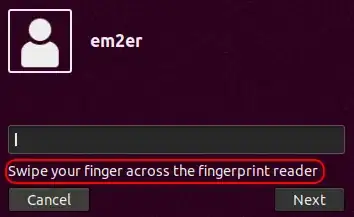

- 131
Do you refer to use your fingerprint reader in Ubuntu for login? I think you missed this answer https://askubuntu.com/a/872187/275849
Or do you prefer to use your fingerprint reader for any authentication? Check this out https://askubuntu.com/a/1040609/275849
- 113