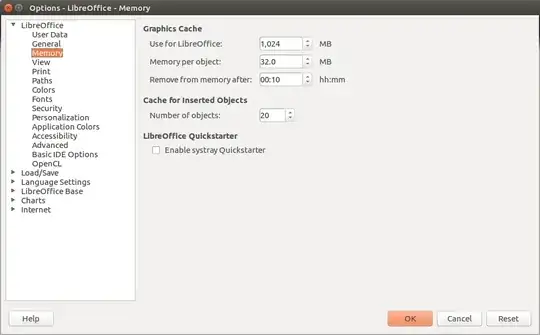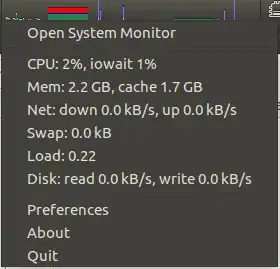So I am making free educational books into Draw. I need it because it is amazing at providing the tools I need for design. However for large projects like say over 100 slides, the program gets super slow and laggy.
My setup:
Intel® Core™ i7-7700HQ CPU @ 2.80GHz × 8 (meaning 8 cores, each of 2.80GHz)
GeForce GTX 1050/PCIe/SSE2
Samsung SSD
DDR4 RAM Memory 31.3 GiB
Draw Version: 6.0.4.2
I have Ubuntu 18.04 and Nvidia 390.
I would expect this setup to handle big projects easily, yet it struggles with Draw. Maybe I am missing something. For example do I have to use OpenGL and/or OpenCL with Draw? If I activate any of them I do not see any major improvement, and with OpenGL activated Draw UI gets very buggy.
Do I have to install or check anything within my system?
Thanks!
UPDATE: I tried different versions of LibreOffice. The 6 or 5 versions, as flatpaks or appimages or from official Ubuntu repositories. I see some improvements with appimages (but mild), and with the 5 version I could increase RAM memory (but limited by the program to 2GB) and that made no difference. I was able to also properly enable OpenCL and OpenGL for the 5 version and I could not see any improvement over not enabling them in the same version. My conclusion is that either LibreOffice is not optimized for such huge projects, or Ubuntu (my system) is not optimized for LibreOffice. Maybe this has to do with the fact that only about 1-5% of my GPU is used when I deal with LibreOffice (but for that matter it is the same story for pretty much any program I use in Ubuntu almost like my GPU is non important). This is sad and frustrating to the point of wanting to move back to Windows to see if LibreOffice deals better with my projects.
UPDATE 2: This is what I have to deal with in terms of slowness https://www.youtube.com/watch?v=gnWLSgCZszI&feature=youtu.be - however I noticed something. As soon as Draw starts to use over 5-7GB of RAM it becomes manageable and way faster. Weirdly Draw only starts to use over 1.5GB after I open the project, make a change, and save. Only after that it somehow starts to use more RAM. If I don't do that then Draw is stuck at 1.5GB of RAM. So for now, a "solution" is to save big projects after you open them, and hope that Draw is going to use more than 1.5GB of RAM and then it works decently. I need to monitor it to see if it continues to work ok or it will become slow as a snail again. Will update here with my findings.
UPDATE 3: I tested my "trick" with saving a big project right after you open it and it works in Draw 5 and 6 versions (I tested several) - both from repo and appimages. It jumps from around 1-2GB use to around 8-11GB use. And that makes Draw work very well. If I don't do the "trick" then Draw is extremely slow (unusable) and it seems to never go beyond that 1-2 GB threshold. So for now this is a solution but it still doesn't answer the question: why is Draw so slow with big projects?