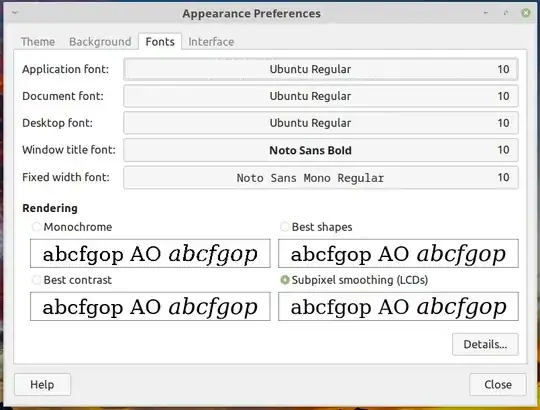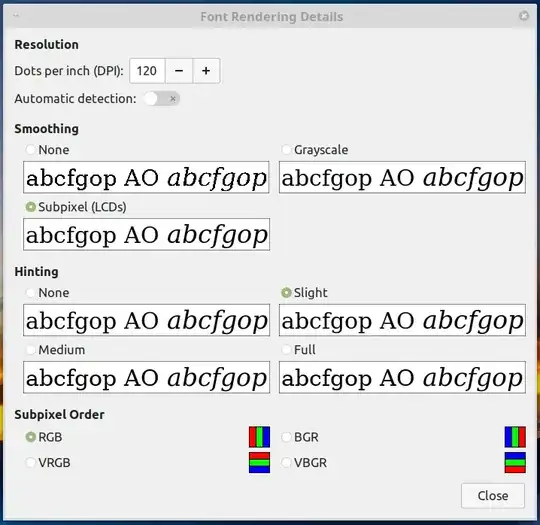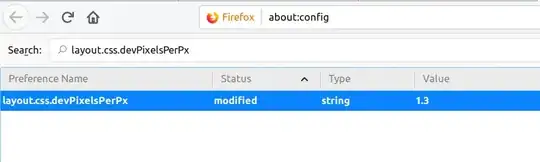Does anyone know what additional drivers are required for "AMD Ryzen™ 5 2500U Mobile Processor with Radeon™ Vega 8 Graphics" on Ubuntu 18.04 ?
EDIT 1
Additional information -
Laptop model : Acer Swift 3 (should also be applicable for Dell Inspiron 15 5575)
Processor : AMD Ryzen™ 5 2500U Mobile Processor
GPU : Radeon™ Vega 8 (Integrated)
Queries / Issues -
- Fractional scaling not available (How to ?)
- Display resolution 1600x900 not available (How to ?)
- Does it need any additional GPU driver (e.g. AMDGPU Pro) ?