I am new to Ubuntu.
I am Using Ubuntu 18.04 along with Windows10.
I have gone through the below Q&A and could able to change the name of Ubuntu,
Editing OS names in /etc/default/grub - where is the OS name read from?
But
- if i edit the Ubuntu OS name to my choice, it is then adding "GNU/Linux" at the end. for ex. if i want "Ubuntu 18.04" it is then showing as "Ubuntu 18.04 GNU/Linux". how to avoid this text "GNU/Linux"
- how to edit the name to my choice which is shown as "Windows Boot Manager (on /dev/sda1)"
Update:
I Confirm about the text "GNU/Linux" is solved by @Terrance comments.
I still need to try about windows entry.
Final Update:
Solved.
I thank @Terrance, @Oldfred, @WinEunuuchs2Unix.
All the three methods are working great.
i felt the small script is awesome and very very easy to use. which is written by WinEuuuchs2Unix.
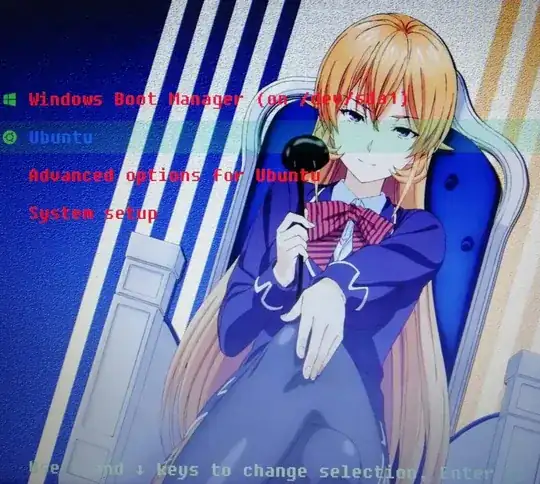

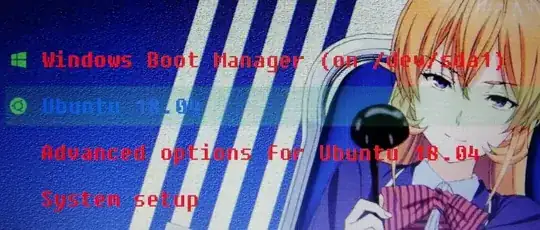

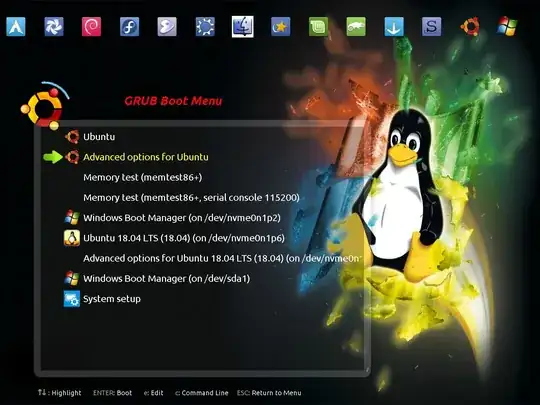
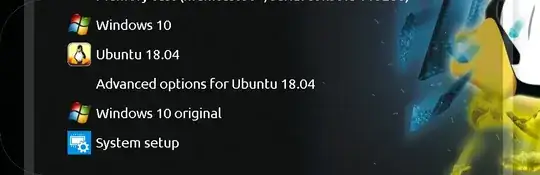
/etc/grub.d/10_liunxon line 45 it is if you change the name of Ubuntu or whatever it shows 4 lines up that is where it adds theGNU/Linux. You can copy that line and paste it below or above it, then comment out the original line and I bet that will fix what you are seeing. – Terrance Jul 13 '18 at 23:03GNU/Linuxoff it. – Terrance Jul 13 '18 at 23:05/usr/lib/os-probes/mounted/efi/20microsoftfile – Terrance Jul 13 '18 at 23:42