I don't know if this has been solved or not, and I didn't see it. I'm a complete noob to Ubuntu Budgie and I have 18.04 LTS with the latest updates.
I have Dropbox, Mega, and a few other things installed that are not showing in the System Tray at any point. Dropbox did for a little bit, but then it's gone. Mega, Thunderbird, qBittorrent, don't show up at all. pCloud and Skype show up right now, also when I turn on Franz it shows up.
Can someone please help? I'm sure this has been solved before but I'm not sure what's going on.
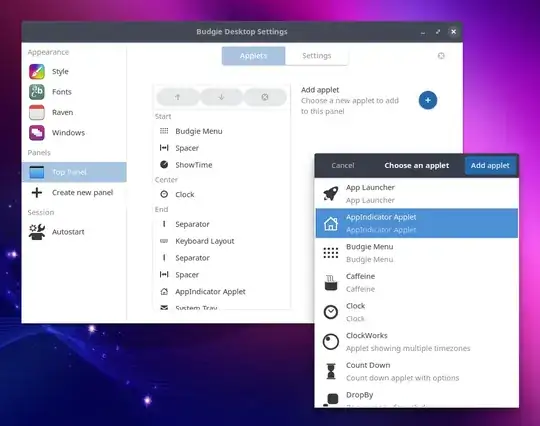
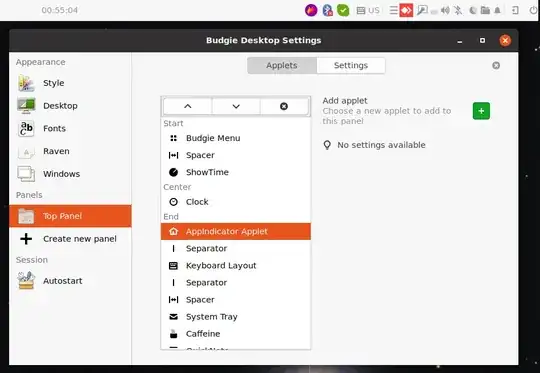
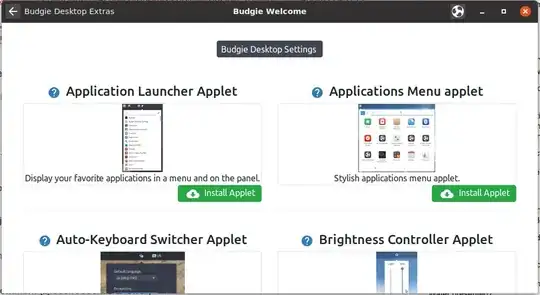
Ubuntu on Waylandand than everything worked as expected in tray. Maybe this helps someone else. – fuser Sep 02 '18 at 15:21