Rather than using WOEUSB, try using a piece of software that I can confirm to work, called MKUSB (also known as "Do USB Stuff" / dus). (Ubuntu Wiki pages: MKUSB, MKUSB GUI)
There may be versions of this in the repositories already, but I prefer to have the 'latest' so I keep using the PPA, which is why I indicate to set up the PPA on your system specifically here.
First, install the MKUSB PPA so we get the latest MKUSB version:
sudo add-apt-repository ppa:mkusb/ppa
sudo apt-get update
sudo apt-get install mkusb mkusb-common dus guidus
Next, run mkusb. It'll ask you if you want to run the version called 'dus', we want to hit Yes at that screen.
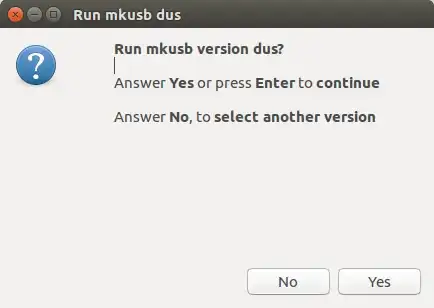
It will open a terminal window for the console output, which is very useful to have so you can see the progress of the write tasks.
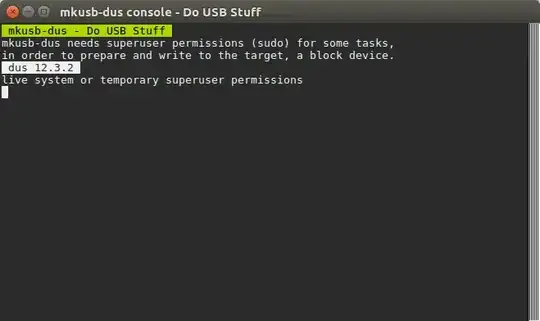
It should prompt you for your sudo credentials as well, however I'm running this from a Live USB at the moment so it doesn't prompt me, it just goes to the next screen in the GUI:

Once you click OK you'll see this screen. Choose "Install (make a boot device)" and hit OK:

Then choose "Extracting Windows installer"

It will then open a page asking you to navigate to the ISO. Go to the ISO file, select it, then hit OK.
It'll then ask you to select the device you want to write to. This will overwrite all data on the selected device, so make sure you select the right one (in my system, /dev/sdc is the USB stick I'm going to put the Windows installer disk onto)

Click "OK" and it'll confirm you want to begin the write process.
It'll list the tasks it wants to do, and ask you if you really want to do this. Select "Go", then hit "Go" when you're ready for it to run.
The console window will gain focus and you can watch the 'progress':

This will take many of your system resources and will result in some slowness on your computer at times, so you might want to go get a coffee or read the newspaper or take a quick walk. This will take some time to complete, because it clones the ISO to a tarball, and then extracts the tarball to the target device.
When it's done, the GUI will return with this screen if it successfully created the disk:

Hit OK, and remove the disk from your computer. You can then shut down and boot to the installer USB stick that was created.
A warning: Once you install Windows, you will then need to boot to a LiveUSB for Ubuntu, and follow the steps to run Boot Repair (the link is from the Ubuntu Wiki) in order to restore Grub so you can boot into Linux again. Otherwise, you will only be able to boot into Windows (this is why Windows is typically installed first before you install Ubuntu).
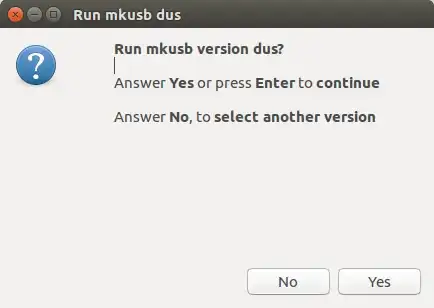
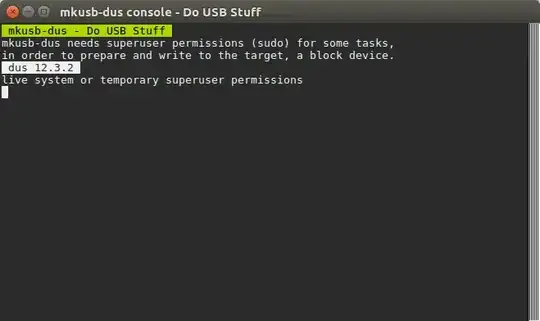






mkusb/dusinstead (with their PPA: https://launchpad.net/~mkusb/+archive/ubuntu/ppa) rather than WoeUSB, because I know thatmkusb/dusworks out of the box rather than having to use some 'other' software that we can't verify works or even runs properly. – Thomas Ward Aug 09 '18 at 13:37