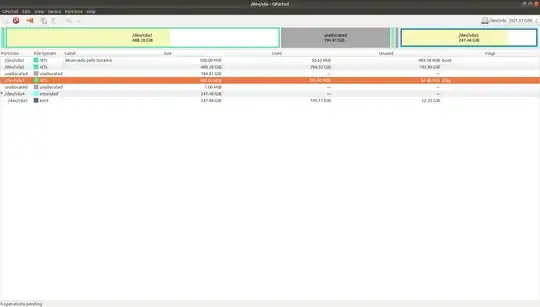My GParted image:
I have Ubuntu on dual-boot with Windows, but I started to need more free space for Ubuntu so I shrank the Windows partition (sda2). But I can't use the unallocated space that I have now, because it`s to the left of the Ubuntu partition (sda5) and GParted doesn't allow me to extend it to the left or the right. I can only shrink the Ubuntu partition.
How exactly can I proceed in order to use that unallocated space for Ubuntu?