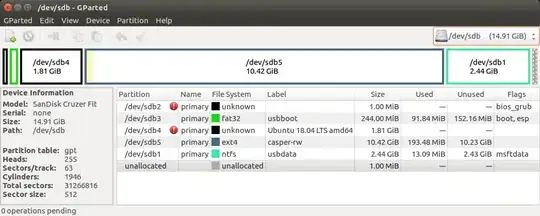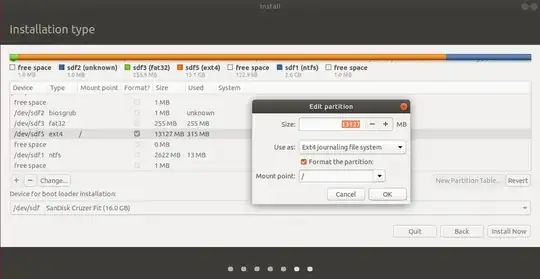Want to run Ubuntu from a bootable USB Flash drive, without having to select (or not) the Install Ubuntu option. How may I do that?
-
DPP: Please read both the question and the "duplicated" question, I just don't see what this question has to do with the "Duplicated" question? Obviously the asker does not have a terminal to install from. – C.S.Cameron Oct 07 '18 at 04:28
-
2Possible duplicate of How do I install Ubuntu to a USB key? (without using Startup Disk Creator) – karel Oct 07 '18 at 05:00
2 Answers
Full Install to USB - BIOS/UEFI
If you would like your USB drive to be able to boot from multiple computers, both BIOS and UEFI:
Use mkusb to make a Live system on the Installer USB (2GB or larger).
Use mkusb to make a Persistent system on the Target USB, 16GB or larger, using default settings with ~12GB persistence, (remaining NTFS partition is used as Windows accessible data partition).
- Open GParted and delete sdx4, the ISO9660 partition and expand sdx5 into the recovered space, sdx being the device name of the Target drive.
Unplug or remove HDD before proceeding further, (optional but recommended, highly recommended in UEFI mode).
Boot Installer drive, select Try.
Insert Target drive
Start Install Ubuntu...
Select Something else.
Select sdx5, (on the target drive), and click Change.
- Select Use as: ext4, Format and Mount point: /.
Don't touch any other partitions (unless adding a /home partition).
Select sdx5 as Device for boot loader installation.
Complete installation.
Cut grub.cfg from sdx5/boot/grub and paste to sdx3/boot/grub, overwriting the existing grub.cfg file.
Boot the target drive and run sudo update-grub to add all drives to boot menu.
- 19,519
Full Install to USB
Full installs are more stable and secure than persistent installs, but not as quick to make. They are better at utilizing disk space as no fixed size casper-rw file or partition is required. They are not very good for use of installing Ubuntu.
Following is a step by step how to install 18.04 on a 16GB flash drive with options for separate Home partition and Windows compatible data partition:
- Create a live USB or DVD using SDC, UNetbootin, mkusb, etc.
- Turn off and unplug the computer. (See note at bottom)
- Remove the cover.
- Unplug the power cable from the hard drive or unplug the hard drive from the laptop.
- Plug the computer back in.
- Insert the flash drive.
- Insert the Live USB or Live DVD.
- Start the computer, the USB/DVD should boot.
- Select language.
- Select install Ubuntu.
- Select Keyboard layout
- Select "Continue".
- Select installation type and "Download updates while installing Ubuntu" and Select "Install third-party software ...", (optional).
- Select "Continue".
- At "Installation type" select "Something else". (Full disk encryption is not working with flash drives).
- Select "Continue".
- Confirm target device is correct.
- Select "New Partition Table".
- Click Continue on the drop down.
(Optional FAT32 data partition for use on Windows machine)
- Click "Free space" and "+".
- Make "Size..." about 2000 MB.
- Select "Primary".
- Location = "Beginning of this space".
- "Use as:" = "FAT32 file system".
- "Mount point" = "/windows".
- Select "OK"
Root Partition (Not Optional)
- Click "free space" and then "+".
- Select "Primary", "Size ..." = 4500 to 6000 MB, "Beginning of this space", Ext4, and Mount point = "/" then OK.
(Optional home partition)
- Click "free space" and then "+".
- Select "Primary", "New partition size ..." = 1000 to 6000 MB, Beginning of this space, Ext2, and Mount point = "/home" then OK.
(Optional swap space, allows hibernation)
- Click "free space" and then "+".
- Select "Primary", "New partition size ..." = remaining space, (1000 to 2000 megabytes, or same size as RAM), Beginning of this space and "Use as" = "swap area" then OK.
(Important)
- Confirm "Device for boot loader installation" points to the root of the USB drive. Default should be OK if HDD was unplugged.
Click "Install Now".
Select your location.
- Select "Continue".
- Insert your name, computer name, username, password and select if you want to log in automatically or require a password.cscameron
- Select "Continue".
- Wait until install is complete.
- Turn off computer and plug in the HDD.
- Replace the computer's cover.
Note: You may omit disabling the hard drive if after partitioning you choose to install grub to the root of the USB drive you are installing Ubuntu to, (ie sdb not sdb1). Be cautious, many people have overwritten the HDD MBR as default location for boot loader is sda, any items in the internal drive's grub will be added to the USB's grub. You may do an update-grub later.
- 19,519
-
I suggest you move the creation of the
/-partition to the section above, it's not optional. If EFI-install ESP should be created and it's mount-point should be/boot/efi– mook765 Oct 01 '18 at 03:16 -
@mook765: Thanks, I see what you mean. I put the Data partition first, since Windows, (pre Win10), could only see the first partition on a flash drive. I have added a header for Root partition above, hope that helps. I have been making these Full install step by steps since 8.04, I may have some cleaning up to do. The method I use for Full install BIOS/UEFI compatible flash drive is shown above. – C.S.Cameron Oct 01 '18 at 03:56