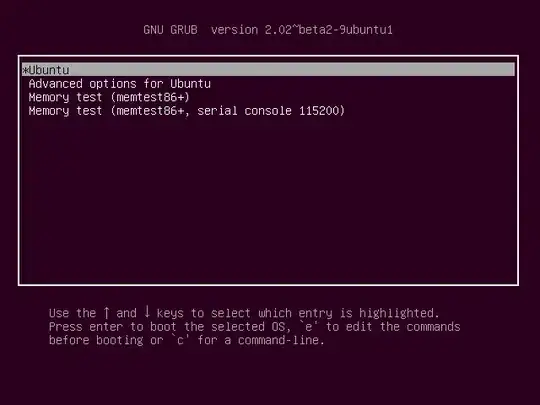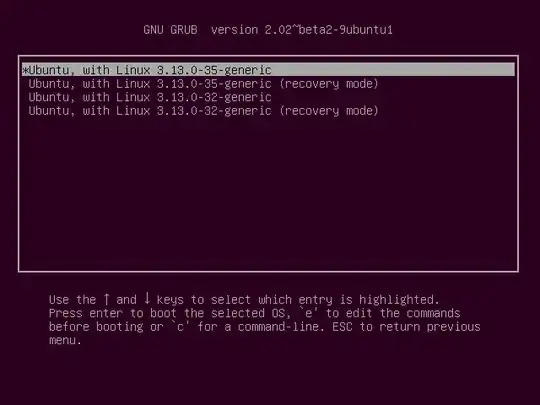I have problems with apt:
E: Unable to lock the administration directory /var/lib/dpkg/lock
E: Unable to lock the administration directory (/var/lib/dpkg/), is another process using it?
I followed the guide in the answer to this question. Unfortunately, it did not fix my problem. When I run sudo dpkg --configure -a this is the output:
Setting up linux-image-4.15.0-36-generic (4.15.0-36.39) ...
Processing triggers for linux-image-4.15.0-36-generic (4.15.0-36.39) ...
/etc/kernel/postinst.d/initramfs-tools:
update-initramfs: Generating /boot/initrd.img-4.15.0-36-generic
The process is stuck on the last line even after hours and does not continue.
When I run ps aux | grep dpkg while the process is stuck:
root 28722 0.0 0.0 20248 5616 pts/8 Ss+ Oct05 0:00 /usr/bin/dpkg --status-fd 25 --configure --pending
root 28730 0.0 0.0 4628 812 pts/8 S+ Oct05 0:00 /bin/sh /var/lib/dpkg/info/linux-image-4.15.0-36-generic.postinst triggered linux-update-4.15.0-36-generic
How can I fix this problem without reinstalling ubuntu?