Night Mode not working in ubuntu 18.04 even after enable from settings. Help me. This problem appeared 2-3 days ago. Before that it was working fine. I tried to install redshit & f.lux as well but didn't help.
debsums:
debsums: changed file /usr/share/mysql-workbench/data/main_menu.xml (from mysql-workbench-data package)
debsums: changed file /usr/share/nginx/html/index.html (from nginx-common package)
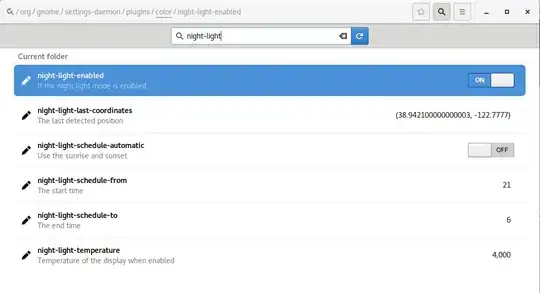

terminal, typesudo debsums -sand edit that output into your original question, not the comments, please. Report back to @heynnema – heynnema Oct 18 '18 at 12:31Files(Nautilus) window, hit control-h to view all files, view in line view (vs icon view), sort by mod date, see what the most recently changed folder/file is, and look for something that got changed when you turned off night light. – heynnema Oct 18 '18 at 17:33.configto.config.HOLD. Log out. Log in. Don't be overly concerned if things look slightly different, or app prefs aren't right. Check Night Light. If it still doesn't work, rename.localto.local.HOLD. Log out. Log in. Retest Night Light. We'll put it all back together later. Report back. – heynnema Oct 19 '18 at 13:15