Xubuntu 18.04
I don't use Xubuntu much but the little magnifying glass is under File in Thunar 1.6.15 and works without any further steps:
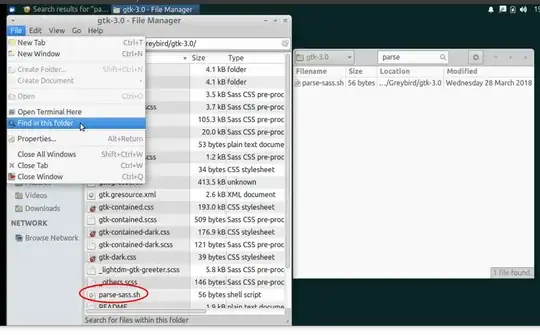
Ubuntu 18.04
One has to install thunar and catfish. Even after installing catfish, the search option doesn't appear.
To fix this,
open Edit > Configure custom actions
Click on the + sign to open a new child window
In the tab titled Basic, enter Search for files in the Name box
In the Command box, enter catfish --path=%f or choose something from the command parameters provided
Then open the Appearance Conditions tab. In there, enter * as the File Pattern and tick the appropriate choice below Appears if selection contains:
Click OK. Close the Custom Actions window.
The next time you open Thunar, you should see the option to Search for files when you click on File in Thunar's menu bar.
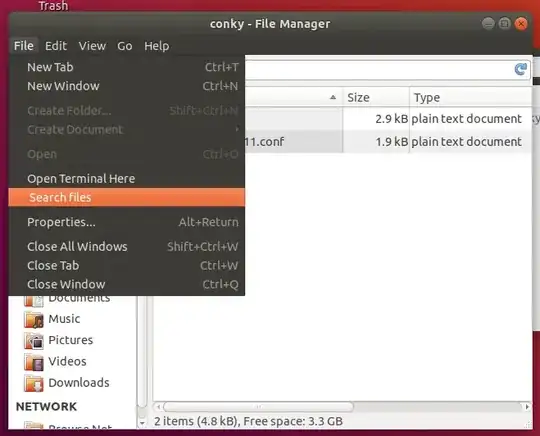
More reading: https://docs.xfce.org/xfce/thunar/custom-actions
Edits:
I've noticed a couple of cases in which Catfish didn't list all the relevant files. This was both in Xubuntu and Ubuntu. I'll make a separate question about that.
As rubo77 suggested in a comment, searchmonkey is a suitable alternative.
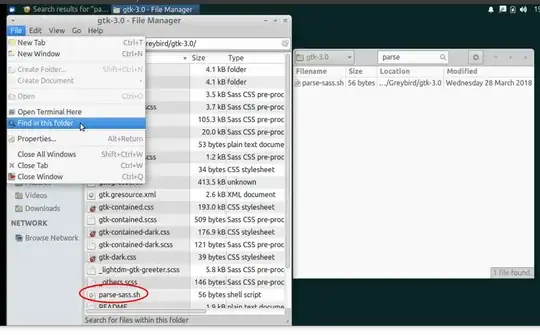
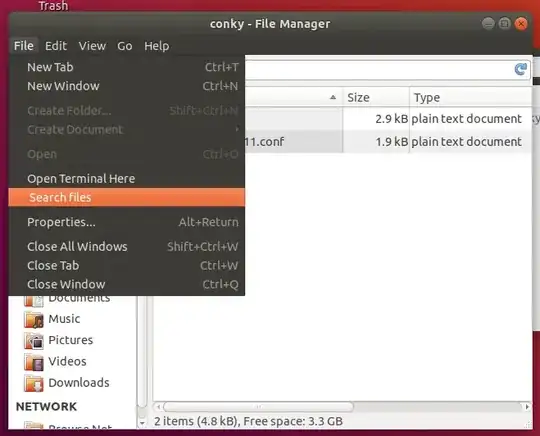
apt install searchmonkeyand added this line instead:searchmonkey -d %fworks fine ;) – rubo77 Oct 20 '18 at 14:00