I am going to leave this here even if it is told that it will not be supported coming up with GTK 4. These steps do also install into Xubuntu nicely so you can apply the same look and feel.
EDIT: 2018-10-21 I changed the answer to cover only Lubuntu 18.10 with LXQt and not using LXDE.
I think I understand what you are trying to do here. To get the older look and feel before they changed everything it can be done. First determine what default Lubuntu Art you liked the most and download it from https://launchpad.net/ubuntu/+source/lubuntu-artwork I chose Bionic Beaver 0.71.
Open a terminal window and go to your ~/Downloads folder.
cd ~/Downloads
Now extract the downloaded file.
tar -xvf lubuntu-artwork_0.71.tar.xz
Go to the lubuntu-artwork folder that has been created
cd lubuntu-artwork
In there you will see a bunch of files. All that we are concerned about is the src folder. Go into that folder.
cd src
In there it will contain a usr folder. All we have to do is copy that folder to the root of your drive
sudo cp -Rv * /
It will copy all the files to the correct locations.
Now, click on the Menu -> Preferences -> LXQt Settings -> Appearance
In Widget Style make sure the Lubuntu-dark-panel is selected for both the GTK 2 and GTK 3 theme
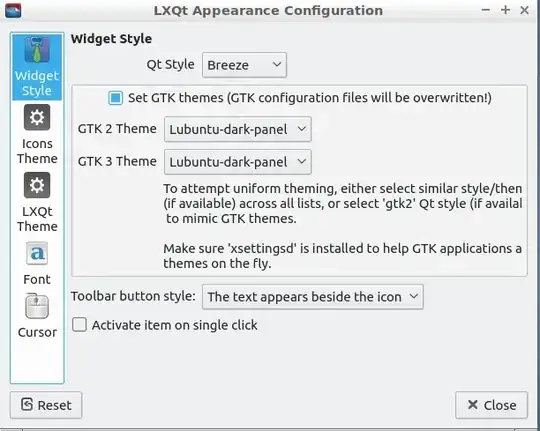
Then for Icon Theme choose Lubuntu-dark-panel
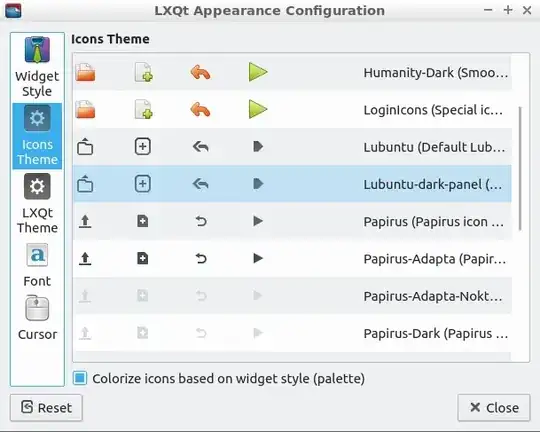
Then in LXQt Theme choose Lubuntu
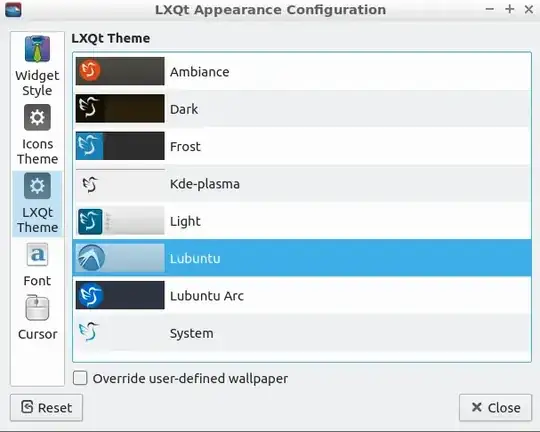
Right click anywhere on the panel at the bottom and choose Configure Panel. Then select Override Icon Theme and choose Lubuntu-dark-panel

PCManFM is not installed by default, but you can still install it after if you like and don't want to use PCManFM-Qt
sudo apt install pcmanfm
PCManFM-Qt (Left) and PCManFM (Right). PCManFM is found under the Menu -> System Tools

Here's what I got the LXQt desktop looking like

Hope this helps!
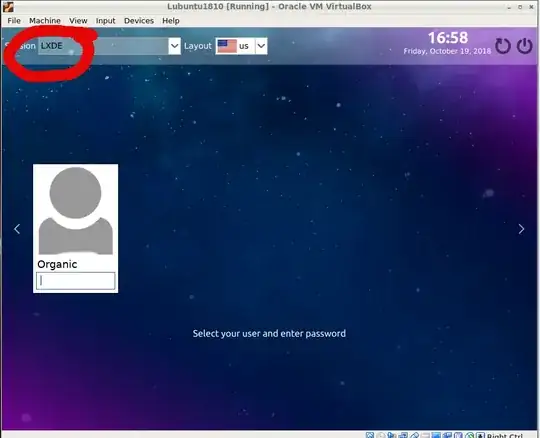
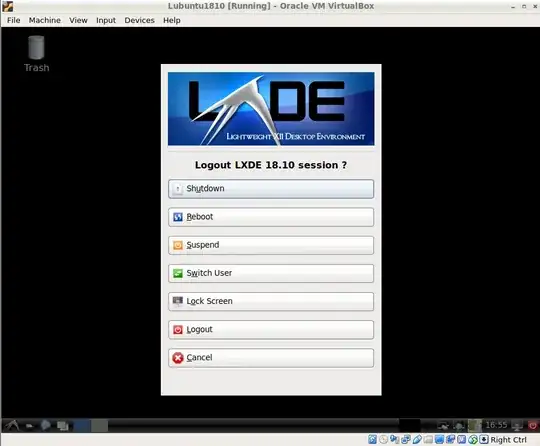
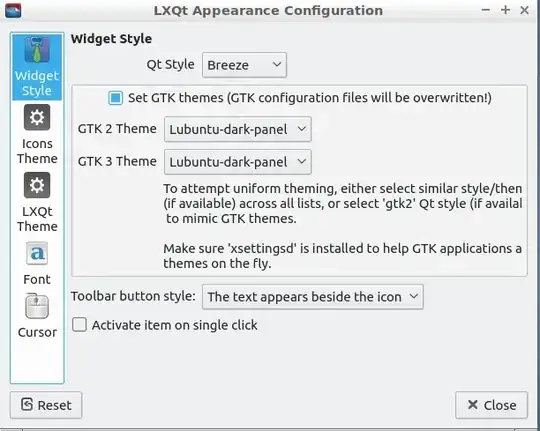
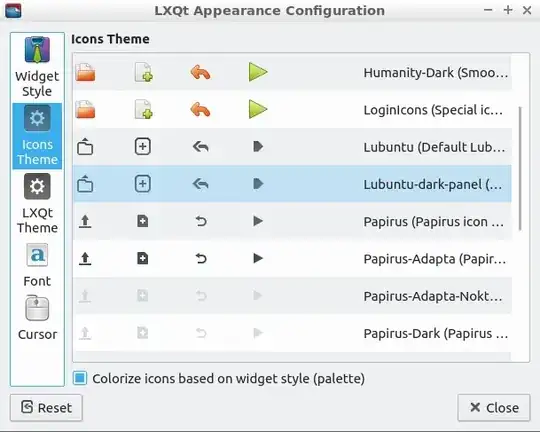
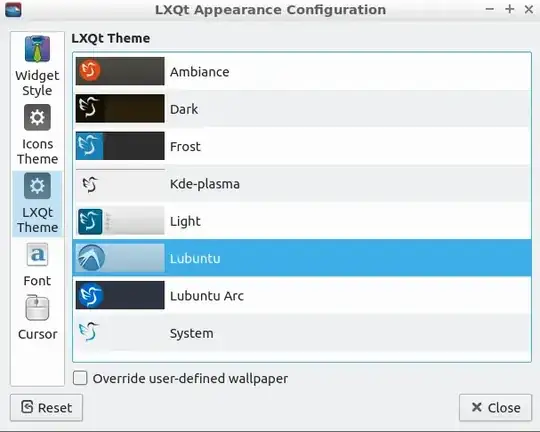



lubuntu-artwork/src/usrfolder to the/usrfolder of your drive. Of course they will have to be copied via sudo. I could write an answer for you later. – Terrance Oct 21 '18 at 00:49