I have bought new battery for my laptop. It is running Ubuntu MATE 16.04.5 LTS.
This new battery have normal capacity, charging and provides long life :)
But I have small problem: when battery level goes under some level - the laptop shutdowns immediately. I remember, that it normally went to the suspend with old battery.
With new battery I can suspend manually and all suspend-related tests (such as pm-is-supported --suspend, pm-is-supported --hibernate, pm-is-supported --suspend-hybrid) returns 0, so these actions are supported.
For more predictive results I have reseted all settings with
gsettings reset-recursively org.mate.power-manager
So my GSettings reports the following:
$ gsettings list-recursively | egrep "critical|action|low|time" | grep -i power | sort -u
org.mate.power-manager action-critical-battery 'hibernate'
org.mate.power-manager action-critical-ups 'shutdown'
org.mate.power-manager action-low-ups 'hibernate'
org.mate.power-manager action-sleep-type-ac 'suspend'
org.mate.power-manager action-sleep-type-battery 'hibernate'
org.mate.power-manager idle-dim-time 10
org.mate.power-manager info-history-time 21600
org.mate.power-manager notify-low-capacity true
org.mate.power-manager notify-low-power true
org.mate.power-manager percentage-action 2
org.mate.power-manager percentage-critical 3
org.mate.power-manager percentage-low 10
org.mate.power-manager show-actions true
org.mate.power-manager time-action 120
org.mate.power-manager time-critical 300
org.mate.power-manager time-low 1200
org.mate.power-manager use-time-for-policy true
In /etc/UPower/UPower.conf I have default values:
$ cat /etc/UPower/UPower.conf | grep -v ^# | egrep "Critical|Low|Action|Time"
PercentageLow=10
PercentageCritical=3
PercentageAction=2
TimeLow=1200
TimeCritical=300
TimeAction=120
CriticalPowerAction=HybridSleep
The MATE Power Management Preferences (mate-power-preferences) does not have GUI element to set critical battery level:
Where should I set critical battery level for hibernate or suspend from MATE GUI?
Will changing value via GSettings or Dconf change value in UPower.conf?
Where else should I set the action on critical battery level?
Updates:
1. Laptop model is Asustek UX32A.
Output of cat /sys/class/power_supply/BAT0/uevent:
POWER_SUPPLY_NAME=BAT0
POWER_SUPPLY_STATUS=Discharging
POWER_SUPPLY_PRESENT=1
POWER_SUPPLY_TECHNOLOGY=Li-ion
POWER_SUPPLY_CYCLE_COUNT=481
POWER_SUPPLY_VOLTAGE_MIN_DESIGN=7400000
POWER_SUPPLY_VOLTAGE_NOW=7400000
POWER_SUPPLY_POWER_NOW=11151000
POWER_SUPPLY_ENERGY_FULL_DESIGN=48248000
POWER_SUPPLY_ENERGY_FULL=50038000
POWER_SUPPLY_ENERGY_NOW=46346000
POWER_SUPPLY_CAPACITY=92
POWER_SUPPLY_CAPACITY_LEVEL=Normal
POWER_SUPPLY_MODEL_NAME=UX32-65
POWER_SUPPLY_MANUFACTURER=ASUSTeK
POWER_SUPPLY_SERIAL_NUMBER=
and output of upower --dump:
Device: /org/freedesktop/UPower/devices/line_power_AC0
native-path: AC0
power supply: yes
updated: Sun Nov 4 12:43:52 2018 (233 seconds ago)
has history: no
has statistics: no
line-power
warning-level: none
online: no
icon-name: 'ac-adapter-symbolic'
Device: /org/freedesktop/UPower/devices/battery_BAT0
native-path: BAT0
vendor: ASUSTeK
model: UX32-65
power supply: yes
updated: Sun Nov 4 12:45:52 2018 (113 seconds ago)
has history: yes
has statistics: yes
battery
present: yes
rechargeable: yes
state: discharging
warning-level: none
energy: 46.509 Wh
energy-empty: 0 Wh
energy-full: 46.916 Wh
energy-full-design: 48.248 Wh
energy-rate: 11.514 W
voltage: 7.4 V
time to empty: 4.0 hours
percentage: 92%
capacity: 81.4562%
technology: lithium-ion
icon-name: 'battery-full-symbolic'
History (charge):
1541324752 92.000 discharging
History (rate):
1541324752 11.514 discharging
Device: /org/freedesktop/UPower/devices/DisplayDevice
power supply: yes
updated: Sun Nov 4 12:45:52 2018 (113 seconds ago)
has history: no
has statistics: no
battery
present: yes
state: discharging
warning-level: none
energy: 46.509 Wh
energy-full: 46.916 Wh
energy-rate: 11.514 W
time to empty: 4.0 hours
percentage: 92%
icon-name: 'battery-full-symbolic'
Daemon:
daemon-version: 0.99.4
on-battery: yes
lid-is-closed: no
lid-is-present: yes
critical-action: HybridSleep
2. TLP is not installed on my system.
3. I have reseted all settings with no luck. Todat I asked question on Ubuntu-MATE.community.
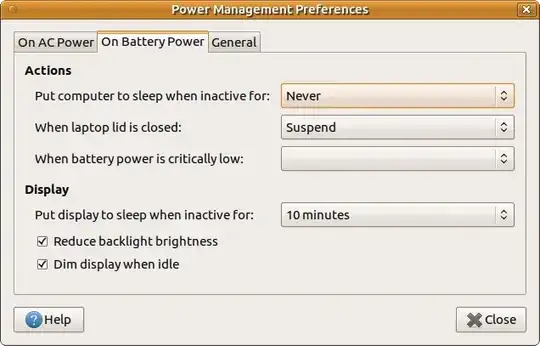
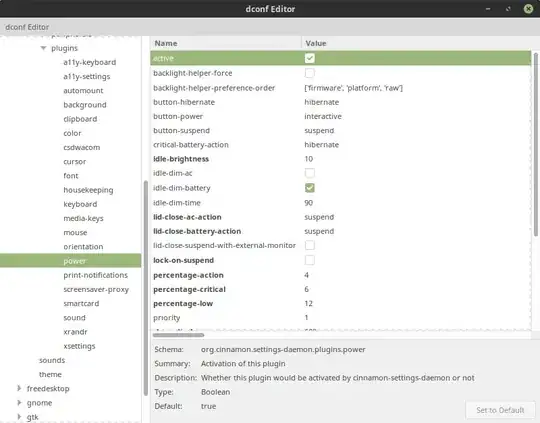



/sys/class/power_supply/BAT1/*report correct readings for battery? – WinEunuuchs2Unix Nov 04 '18 at 01:22tlpor any other third-party power management tools? – WinEunuuchs2Unix Nov 04 '18 at 13:06