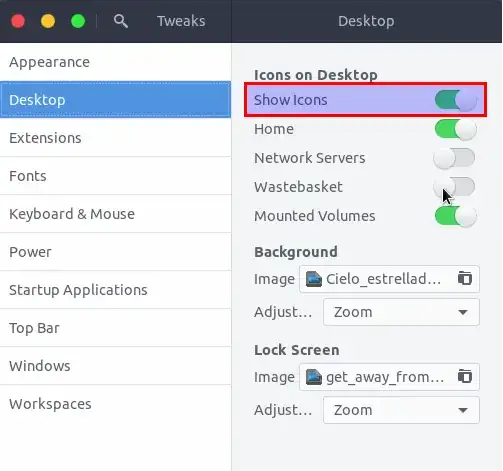I don't much like the look of desktop icons, so I decided I wanted to disable them. I googled the issue, and everything that came up told me to hit alt+f2, type gconf-editor and hit enter to open the config. From there I could find the option to disable them. Well, Ubuntu told me this wasn't a valid command. Someone else suggested to try entering it into the terminal, I did and it didn't work but informed me I could enter
sudo apt install gconf-editor
to get it working.
I did, and after this when I tried to enter gconf-editor in the alt+f2 menu, it did work. However, the configuration editor for me is very bare bones and does not contain much, including the option to disable dekstop icons spelled out in the other post: