I have recently installed gimage reader OCR. It is not obvious how to use it. I have not yet worked out how to get an editable text file. My aim is to get a libreoffice file to edit and save. Thanks in advance. The original text is standard English typescript.
3 Answers
Usage
After you loaded an image, choose "Recognize all". In the example a screenshot of your post + ocr output:
(selectable/editable-) output appears on the right.
N.B.
gimageReader needs one or more tesseract languages to be installed. These languages are in the repos.
- 83,767
This sequence of instructions may prove useful for users: Initiate gimageReader. Place document in scanner: select grayscale. Click on 'scan'. WAIT! In the left hand panel you will see 'transferring data'. At the same time a desktop icon will indicate that you are accumulating data for the scanned file OCRscan.png. When the 'transferring data' phase is over, you will see an image of the scanned document in the middle of the screen. Click on 'recognize all'. WAIT! Task bar at the bottom of the screen shows 'recognizing page' and there is a progress indicator at the right hand side of the task bar. When the screen shows 'ready' you will see a text document in a new panel to the right of the scanned document. SAVE the text document.
- 19
If gImageReader is very slow on your Ubuntu machine, try running it on a single thread. That worked wonderfully for me. In a terminal, type:
export OMP_THREAD_LIMIT=1
If you want to check that you actually are running on one tread, type:
echo $OMP_THREAD_LIMIT
Then run gImageReader:
gimagereader-gtk
Et voilà :o)
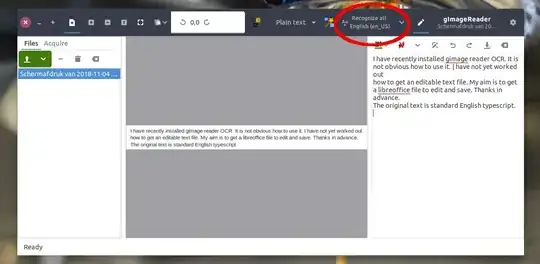
sudo apt install synaptic). then just search for tesseract, you will find a complete list of languages, just tick the ones you want to install and press "Apply". – Jacob Vlijm Nov 05 '18 at 17:03