I'm new to Ubuntu. I've allocated 110 GB to my root partition and I have 315 GB unallocated space and I'm trying to extend my root partition to include the excess 315 GB. I have searched for other methods but i can't understand the process because I have missing partitions like linux-swap and the extend partition.
And also i tried unlocking my ext4 partition but it said
currently in use disk is busy
How can I extend my root partition to use the unallocated space to its left?
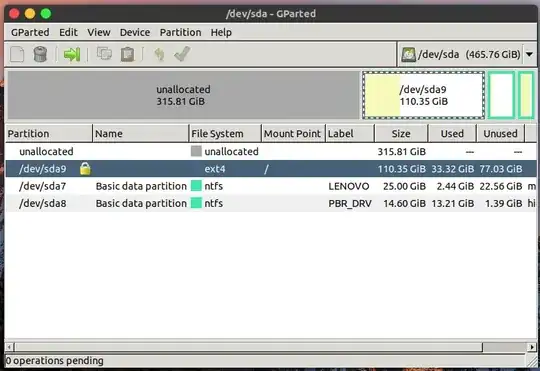
terminaloutput offree -h,sudo blkid, andcat /etc/fstab. Please also explain how your disk partitions got to look like this. Had you been deleting partitions? Does Ubuntu run properly? Report back to @heynnema – heynnema Dec 01 '18 at 15:47$ free -h total used free shared buff/cache available Mem: 9.7G 1.9G 6.0G 344M 1.8G 7.2G Swap: 2.0G 0B 2.0G
– Carl Dennis Alingalan Jan 03 '19 at 01:20