I installed Ubuntu on my HDD. The system created 2 partitions, one sda1 for GRUB and second sda2 for the system itself. The partition with the system has over 900GBi, and I would like to make it smaller as I need some space for another OS.
Is there any way to make this sda2 partition with Ubuntu OS smaller, even though there is already an operating system installed on it?
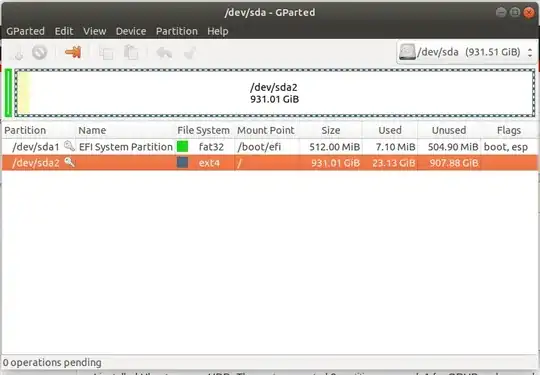
gpartedof your partition layout, please. Or, open the terminal, runsudo fdisk -land then provide us that output as an edit to our question. – Thomas Ward Nov 29 '18 at 17:36