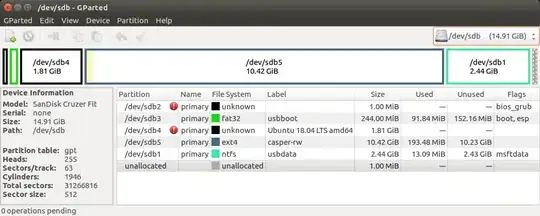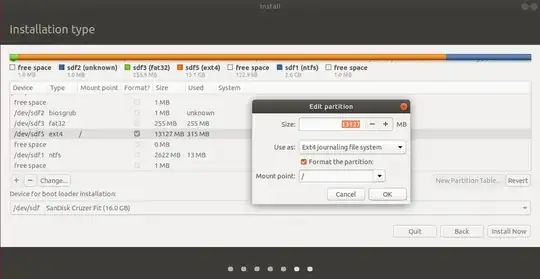Multi Install to USB - BIOS/UEFI
Mkusb makes a great base for custom Multi Boot USBs. The following shows how to make a Full install USB, that boots both BIOS and UEFI and then further modify it as a Multi Booter, that even boots ISOs using grub2.
Use mkusb to make a Live system on the Installer USB (2GB or larger).
Use mkusb to make a Persistent system on the Target 128GB USB using default settings with ~25GB persistence, (remaining NTFS partition is used as Windows accessible data partition).
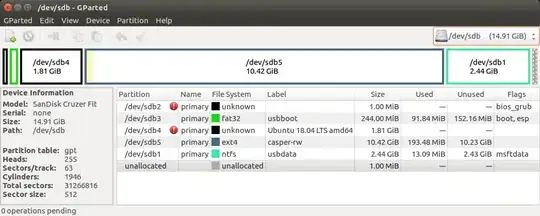
- As soon as mkusb finishes, open GParted and delete sdx4, the ISO9660 partition and expand sdx5 into the recovered space, sdx being the device name of the Target drive.

Unplug or remove HDD before proceeding further, (optional but recommended, highly recommended in UEFI mode).
Boot Installer drive, select Try.
Insert Target drive
Start Install Ubuntu...
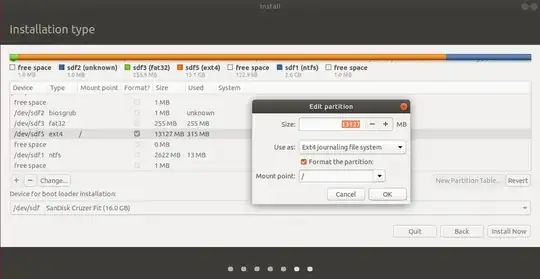
- Select Use as: ext4, Format and Mount point: /.
Don't touch any other partitions (unless adding a /home partition).
Select sdx5 as Device for boot loader installation.
Complete installation.
Cut grub.cfg from sdx5/boot/grub and paste to sdx3/boot/grub, overwriting the existing grub.cfg file.
Boot the target drive and run sudo update-grub to add all drives to boot menu.
Multi Boot
Multiple OS, both Full install and Live/Persistent can be added to the USB.
Create a drive as suggested above, then divide the expanded partition into parts, (sdx5, sdx6, sdx7... in this case).
You can then install Ubuntu on one partition and other OS on the other partition(s).
Divide sdx5 into as many ext4 partitions as you have OS. Size should be about 8GB each or larger.
Boot Live mkusb installer and insert the target drive.
At partitioning selected "Something else".
Choose sdx5 for /.
Install bootloader to sdx5.
Leave all other partition's format boxes unchecked.
Repeat this with sdx6, sdx7, etc, and the OS's you choose to install.
After the last install cut grub.cfg from sdx6/boot/grub and paste to sdx3/boot/grub, overwriting the existing grub.cfg file.
Boot the flash drive and do an update-grub. This will add all the OS to grub.
You can add a few OS ISO's if you wish:
Create a folder in the NTFS partition sdx1 named isos.
Add a few ISO's.
Edit sdx3/boot/grub adding menuentries similar to the following:
menuentry "xubuntu-18.04.1-desktop-amd64 Partition 6" {
set isofile="/isos/xubuntu-18.04.1-desktop-amd64.iso"
set root='(/dev/sdx,msdos2)'
search --no-floppy --fs-uuid --set=root XXXX-XXXX
loopback loop ($root)$isofile
linux (loop)/casper/vmlinuz boot=casper iso-scan/filename=$isofile noprompt noeject
initrd (loop)/casper/initrd.lz
}
Substitute your sixth, (seventh and eighth), partition's UUID for XXXX-XXXX
vmlinuz may need to be vmlinuz.efi for some versions.
Each ISO can have it's own casper-rw and home-rw persistence files if desired, but it starts to get a little more complicated as you need to add the "persistent-path" to each menuentry.