I'm currently using Ubuntu 18.04 and Okular for viewing pdf documents. I thought it would be convenient if I could use the text to speech feature. I tried following all the instructions given here: http://freesoftwaremagazine.com/articles/listen_your_books_epub_pdf_okular/ (which was the only source I could find online) and I'm yet unable to get the text-to-speech feature working. Can you please tell me what should I do to get this working? If it is not possible because it was deprecated, can you please recommend a good alternative?
I tried opening the application from the terminal to listen to the audio. This was the output on the terminal when I selected a part of the text and clicked "Speak Text":
using null output device, none available
qt.speech.tts.flite: "Failed to start audio output (error 1)"
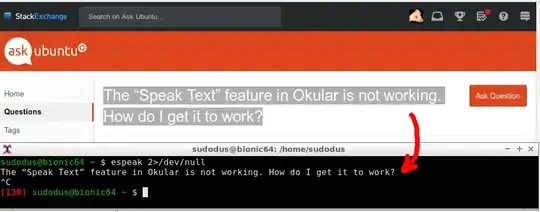
pdffile contains text? There might be pages, that consist of [scanned] images. Installpoppler-utilsand runpdftotext your-file.pdf /dev/stdout- Is there any output to the terminal window? If you get output, you can installespeakand runpdftotext your-file.pdf /dev/stdout | espeak. I tested that it works right now. You prefer to store the output text in a file, andgrepparagraphs from that file toespeak. Tip:pdftotext your-file.pdf(without output file name and redirection) will write to the fileyour-file.txt. – sudodus Dec 04 '18 at 12:57