I'm a complete beginner so please bear with me.
My desktop has 500GB of SSD and 2TB of HDD - I want to dual boot Windows 10 and Ubuntu on it. I've installed Windows 10 so now I have ~260GB SSD and ~975GB HDD for Ubuntu. My RAM is 16 GB so I thought of using ~50GB for /, ~16GB for swap and the rest for /home (all on SSD).
I intend to use the HDD to store videos and whatnot. But I'm not sure which mount point I should choose for this free space:
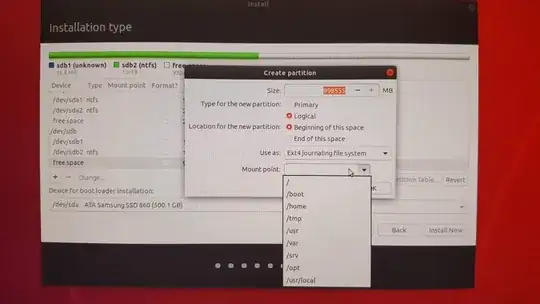
Do I just create a mount point like /mnt? I was reading other threads about this but I wasn't sure if it should be left as free space during installation then mounted afterwards. I don't really understand 'mounting' to be honest.
- Set up your HDD to mount automatically on boot Easiest way to do this imo is through the gnome-disks GUI tool (to use it, just open a terminal - Ctrl+Alt+T, type in sudo gnome-disks and enter your password). Select your HDD, click on the cogwheels -> "Edit Mount Options...", enable "Mount at system startup" and choose a mount point (for example, /mnt/sda1 or whatever that device is identified as, or /media/user/DATA). https://askubuntu.com/a/1048871
/,/home) to appropriate drives. 18.04 comes with swap file by default, which would be in/so consider just using that if you have sufficiently large RAM. Changes will be written to/etc/fstabby the installer – Sergiy Kolodyazhnyy Dec 18 '18 at 05:05