In addition to the Gnome Power settings you can set the systemd settings found in /etc/systemd/logind.conf:
My laptop looks like this:
$ cat /etc/systemd/logind.conf
# This file is part of systemd.
#
# systemd is free software; you can redistribute it and/or modify it
# under the terms of the GNU Lesser General Public License as published by
# the Free Software Foundation; either version 2.1 of the License, or
# (at your option) any later version.
#
# Entries in this file show the compile time defaults.
# You can change settings by editing this file.
# Defaults can be restored by simply deleting this file.
#
# See logind.conf(5) for details.
[Login]
#NAutoVTs=6
#ReserveVT=6
#KillUserProcesses=no
#KillOnlyUsers=
#KillExcludeUsers=root
#InhibitDelayMaxSec=5
#HandlePowerKey=poweroff
#HandleSuspendKey=suspend
#HandleHibernateKey=hibernate
HandleLidSwitch=ignore
#HandleLidSwitchDocked=ignore
#PowerKeyIgnoreInhibited=no
#SuspendKeyIgnoreInhibited=no
#HibernateKeyIgnoreInhibited=no
#LidSwitchIgnoreInhibited=yes
#HoldoffTimeoutSec=30s
#IdleAction=ignore
#IdleActionSec=30min
#RuntimeDirectorySize=10%
#RemoveIPC=yes
#UserTasksMax=12288
Notice on my system the only option I've changed is HandleLidswitch. For your system I would override these defaults:
#HandleSuspendKey=suspend
#HandleHibernateKey=hibernate
to this:
HandleSuspendKey=ignore
HandleHibernateKey=ignore
systemd is a little unique in that a line beginning with a hashtag (#) is not only a comment but also represents the default action taken.
Unfortunately I don't have your keyboard to test this configuration.
NOTE: After saving changes either reboot to activate or use:
sudo systemctl restart systemd-logind.service
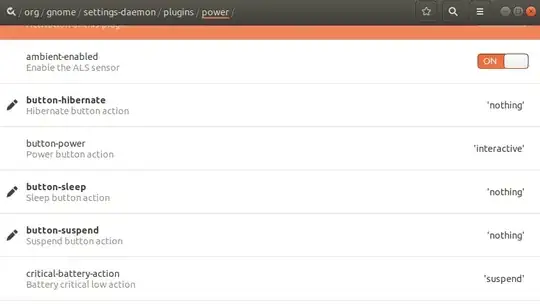

sudo systemctl restart systemd-logind.serviceto answer. Do you have the same keyboard as shown in question? What make and model of computer do you have? – WinEunuuchs2Unix Mar 26 '19 at 10:28systemctl restart ...gave me a black screen so I had to reboot anyway. – lolesque Apr 28 '22 at 13:18