I have System with 128 GB SSD and 1 TB HDD.I have installed Ubuntu on SSD with /,/swap,/home partition. So What i want now is create a separate data partition on HDD and link some of the folders on /home partition to data partition on HDD which already has windows 10 on it.So what steps would be needed to do that.I am also attaching screenshot of lsblk -f command.
- 17,696
1 Answers
I recommend creating a single directory that will serve as the "mount point" for the data partition. The directory can be anywhere - just put it somewhere that's convenient. Leave the directory empty.
For my instructions below, I'll assume the data partition is /dev/sdb1 and that your data directory mount point is /home/myname/data
Then, from the command line type:
ls /dev/sd??
and see if you can tell from that which is the data partition. When you think you've identified it, then type this in the command line:
sudo mount /dev/sdb1 /home/myname/data
Then:
ls /home/myname/data
...to check that you've mounted the right device. If it doesn't have the files in it that you were expecting, then:
sudo umount -t ntfs-3g /dev/sdb1
and try again.
Once you've verified that you have the right device, then edit the /etc/fstab file to make the change permanent. Add a line like this, but with your own device and directory names:
/dev/sdb1 /mnt/backups ntfs-3g noatime,errors=remount-ro 0 1
Now test it. First unmount the data directory:
umount /home/myname/data
ls /home/myname/data
The directory should be empty. Now test your fstab file:
mount -a
ls /home/myname/data
You should see your data. And you're done!
The defaults for your new mount in the fstab should be fine. But in case you're interested in fine-tuning, here are the other options you could set: https://www.tuxera.com/community/ntfs-3g-manual/
- 2,516
- 12
- 24
-
-
ext4 is better if Windows doesn't have to access it. But ntfs is better if both Linux and Windows have to access it. Also, if Windows created that partition, then it's already set up as ntfs. – Eric Mintz Dec 23 '18 at 12:47
-
Should i create new partition using Gparted on unallocated space in hdd? – user1789345 Dec 23 '18 at 14:34
-
Up to you. You can use an existing partition with existing data, or you can create a brand new empty one and then add data. Either way will work. – Eric Mintz Dec 23 '18 at 15:14
-
Can i create new partition using Gparted on HDD while Ubuntu is running?. Kindly Note :- I have installed Ubuntu on SSD. – user1789345 Dec 24 '18 at 06:03
-
Yes. You can create it, format it, and mount it all while Ubuntu is running. – Eric Mintz Dec 24 '18 at 09:42
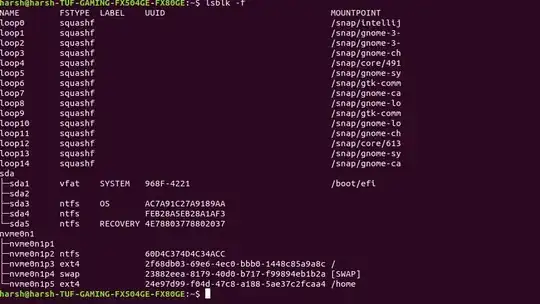
ext4orntfs? – George Udosen Dec 23 '18 at 12:38lsblk -fand add it to your question! – George Udosen Dec 23 '18 at 12:53