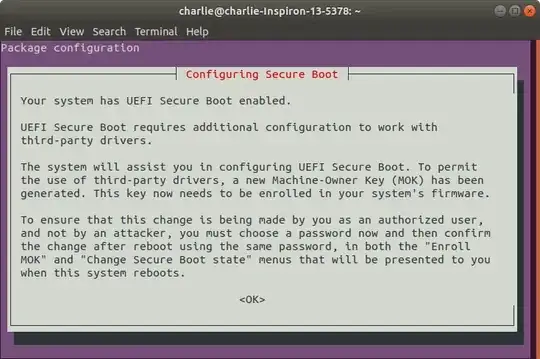I attempted to install VirtualBox but remembered half way through that the last time I did this it failed when doing something with UEFI Secure Boot and I wasn't able to boot to Ubuntu after restarting my laptop.
After remembering this I exited out of the install half way through to prevent it happening again.
Now, everytime I attempt to use apt to install a package I get the following error:
E: dpkg was interrupted, you must manually run 'sudo dpkg --configure -a' to correct the problem.
Running the command listed attempts to uninstall virtualbox with the following output:
Setting up virtualbox-dkms (5.2.18-dfsg-2~ubuntu18.04.1) ...
Removing old virtualbox-5.2.18 DKMS files...
-------- Uninstall Beginning --------
Module: virtualbox
Version: 5.2.18
Kernel: 4.15.0-39-generic (x86_64)
-------------------------------------
Status: This module version was INACTIVE for this kernel.
depmod...
DKMS: uninstall completed.
------------------------------
Deleting module version: 5.2.18
completely from the DKMS tree.
------------------------------
Done.
Loading new virtualbox-5.2.18 DKMS files...
Building for 4.15.0-39-generic
Building initial module for 4.15.0-39-generic
This then loads the following familiar UEFI screen attached below:
Problem is I'm scared of continuing that screen incase it fails again and borks my booting process.
How can I fix the dpkg error without having to continue with the UEFI configuration process?
Additional Info:
~ lsb_release -a
No LSB modules are available.
Distributor ID: Ubuntu
Description: Ubuntu 18.04.1 LTS
Release: 18.04
Codename: bionic
~ sudo apt list | grep virtualbox
WARNING: apt does not have a stable CLI interface. Use with caution in scripts.
boinc-virtualbox/bionic-updates 7.9.3+dfsg-5ubuntu2 amd64
unity-scope-virtualbox/bionic,bionic 0.1+13.10.20130723-0ubuntu1 all
virtualbox/bionic-updates,now 5.2.18-dfsg-2~ubuntu18.04.1 amd64 [installed]
virtualbox-dkms/bionic-updates,bionic-updates,now 5.2.18-dfsg-2~ubuntu18.04.1 all [installed,automatic]
virtualbox-ext-pack/bionic-updates,bionic-updates 5.2.18-1~ubuntu18.04.1 all
virtualbox-guest-additions-iso/bionic-updates,bionic-updates 5.2.18-1~ubuntu18.04.1 all
virtualbox-guest-dkms/bionic-updates,bionic-updates 5.2.18-dfsg-2~ubuntu18.04.1 all
virtualbox-guest-dkms-hwe/bionic-updates,bionic-updates 5.2.18-dfsg-3~ubuntu18.04.1 all
virtualbox-guest-source/bionic-updates,bionic-updates 5.2.18-dfsg-2~ubuntu18.04.1 all
virtualbox-guest-source-hwe/bionic-updates,bionic-updates 5.2.18-dfsg-3~ubuntu18.04.1 all
virtualbox-guest-utils/bionic-updates 5.2.18-dfsg-2~ubuntu18.04.1 amd64
virtualbox-guest-utils-hwe/bionic-updates 5.2.18-dfsg-3~ubuntu18.04.1 amd64
virtualbox-guest-x11/bionic-updates 5.2.18-dfsg-2~ubuntu18.04.1 amd64
virtualbox-guest-x11-hwe/bionic-updates 5.2.18-dfsg-3~ubuntu18.04.1 amd64
virtualbox-qt/bionic-updates,now 5.2.18-dfsg-2~ubuntu18.04.1 amd64 [installed,automatic]
virtualbox-source/bionic-updates,bionic-updates 5.2.18-dfsg-2~ubuntu18.04.1 all
~ apt-get --help
apt 1.6.6 (amd64)
My knowledge of package management in Ubuntu is limited and I would appreciate any help.