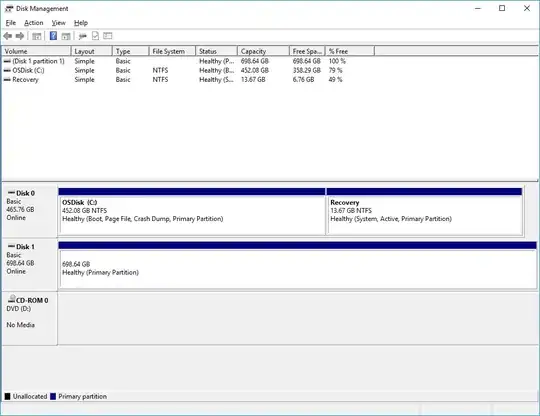I am using my "daily driver" Win10 PC tower to install Ubuntu on a secondary hard drive via USB boot. The first attempt went well. After I shut down, I pulled the drive and installed it in a secondary computer and it functioned perfectly. My Win10 PC was rebooted after removal of the secondary drive and it functioned just as it did before I used it for the Ubuntu install on the secondary drive. (no issues)
The second drive attempt went perfectly fine during the install process. I am absolutely certain I installed on the correct drive. (it is 750 gig versus my standard OS drive is 500 gig, plus they are different brands so no confusing there)
After opening to Ubuntu and changing the time setting from 24 hr to 12 hr, I shut down. I pulled the secondary hard drive and the Ubuntu boot USB out and then restarted my rig. That is where it all fell apart. This time, the Win10 system will not come up at all. I simply get a GRUB rescue prompt. I tried a few commands and got nothing.
On a whim, I reinstalled the big disk that I "believe" Ubuntu is installed on, the system came up to an Ubuntu screen asking me which system I wanted to boot from (4 options, Ubuntu, 2 others for Ubuntu I did not know and then my old Windows system)
I booted to Windows and all was as I hoped. I thought perhaps, if I shutdown from Windows and then took out the secondary drive, all would be good?? Nope. Same as before.
So, my rig seems to be tied to the secondary hard drive with Ubuntu on it. However, here is where it gets weird. In My PC, it does not show the secondary drive. In Disk Management it DOES show the secondary drive and that it is Online.
After reading some help, it appears everyone is in agreement that I need to name the drive for My PC to recognize it. However, none of those commands are available to me when I attempt to do that. As you can see from the image, there is no EUID issue. Stranger to me still is that the new drive is showing unallocated, but not the full drive. It is almost as if disk management is hiding the Ubuntu portion of the drive.
Full disclosure, I have a very limited understanding of all this and have only embarked on this adventure in order to help my middle schooler get setup with his own Linux based desktop. (I have lots of hardware that he is wanting to build into his own rig)
So, can anyone help me figure out why my Win10 rig will no longer boot directly to Win10 without having this secondary hard drive installed? I am sure I am at fault here, but could really use some help fixing my mistake.
Thanks in advance,