Monitoring the dialogue of a program and send an alert
You can monitor the activity of
- a fifo using the shellscript
viafifo or
- an
xterm log file using the shellscript vialog
and let it start a zenity info message, when there is input from the monitored program. If you wish, you can also install espeak and let it send an audio message.
1. Start a zenity info message, when there is input from a monitored program using a fifo using viafifo.
The following shellscript can monitor the output dialogue from a program and send an alert. It needs espeak and script (and script need not be installed in Ubuntu).
sudo apt update
sudo apt install espeak
- assuming a graphical desktop environment
- start a shellscript in a terminal window, let us call it
viafifo.
- starting the program to be monitored 'in
viafifo'
- running the dialogue in the terminal window (that is where you write your input)
- using a fifo to get access to the output of the program to be monitored,
/dev/stdin, /dev/stdout and dev/stderr. The main task in the shellscript is the line with the program script, that is monitoring the activity in the terminal window and writing to the fifo.
- running a
while loop
- testing if the fifo has been modified and in that case
- starting a
zenity info message window and a correspoding spoken message with espeak.
- short delays are allowed during typing the input (8 seconds; you can edit the script file to change the delay time).
You are expected to close the zenity window (can work with 'Enter') to get back to the xterm window, where you write your input.
Type exit to leave script and viafifo. After that you can get a log file with the whole dialogue.
#!/bin/bash
# date editor comment
# 2019-01-01 sudodus version 1.0
# 2019-01-05 sudodus fixed output of version
# 2019-01-05 sudodus version 1.1
version=1.1
name=${0##*/}
# Usage
if [ "$1" == "-h" ] || [ "$1" == "--help" ]
then
echo "'$name' is a wrapper, that sends a notification, when the wrapped program
has written to standard input and standard error and may be waiting for input.
---
Usage: $name <options>
Example: $name
$name -h # this help text
$name -v # show version"
exit
elif [ "$1" == "-v" ]
then
echo "$name version $version"
exit
fi
# Preparation
message="Check, if the monitored program asks for input"
inversvid="\0033[7m"
resetvid="\0033[0m"
tmpdir=$(mktemp -d)
tmpfifo=$(mktemp --tmpdir=$tmpdir)
rm "$tmpfifo"
mkfifo "$tmpfifo"
#ls -l "$tmpdir"
sleep 1
cnt1=$(stat --printf "%Y" "$tmpfifo")
< "$tmpfifo" cat >> $tmpdir/${name}.log &
# Monitor the output from program with a while loop
while true
do
if test -f $tmpdir/stop
then
break
fi
cnt0=$cnt1
sleep 0.5
cnt1=$(stat --printf "%Y" "$tmpfifo")
if [ $cnt1 -gt $((cnt0+8)) ]
then
# zenity --notification --text="$message" 2> /dev/null
espeak "$message" &
zenity --info --title="${0##*/} ${1##*/} $2 ..." \
--text="$message" --width=500 2> /dev/null
sleep 0.5
cnt1=$(stat --printf "%Y" "$tmpfifo")
fi
sleep 1
done &
# Prepare for the monitoring
echo -en "\0033]0;$name: 'exit' to leave subshell\0007"
echo -en "\0033]1;$name\0007"
ncol=$(tput cols)
nfill=$((ncol -13 -${#name}))
hyphs=$(for ((i=1;i<=nfill;i++));do echo -n '-';done;echo '')
echo -e "$inversvid----- Start $name $hyphs$resetvid"
tstart=$(date '+%s')
# Monitoring
script -fq $tmpfifo
# Finish writing after monitoring
tend=$(date '+%s')
tuse=$((tend-tstart))
winttl=$(pwd)
echo -en "\0033]0;$winttl\0007"
echo -en "\0033]1;$winttl\0007"
ncol=$(tput cols)
nfill=$((ncol -11 -${#name}))
hyphs=$(for ((i=1;i<=nfill;i++));do echo -n '-';done;echo '')
echo -e "$inversvid----- End $name $hyphs$resetvid"
touch $tmpdir/stop # to break the while loop
sleep 3
savlog="Finished. Save the log '${name}.log'?"
espeak "$savlog" &
zenity --question --title="${0##*/} ${1##*/} $2 ..." \
--text="$savlog" --width=500 2> /dev/null
if [ $? = 0 ]
then
echo "$name used $tuse seconds" >> $tmpdir/${name}.log
mv $tmpdir/${name}.log . && echo "See '${name}.log'" || echo "Failed to save the log file"
fi
echo "$name used $tuse seconds plus a few (5-10) seconds for preparing and finishing"
# Clean up
rm -r "$tmpdir"
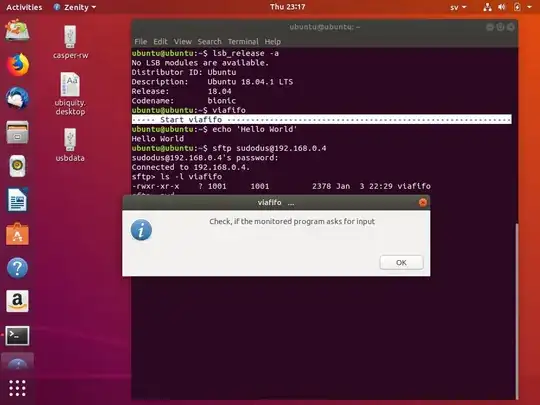


2. Start a zenity info message, when something is written to an xterm window (from the monitored program or from the user) using vialog.
The following shellscript can monitor the dialogue with a program and send an alert. It needs espeak and xterm.
sudo apt update
sudo apt install espeak xterm
- assuming a graphical desktop environment
- start a shellscript in a terminal window, which is used like a 'console' for
vialog
- starting the program to be monitored in an
xterm window
- running the dialogue in the
xterm window (that is where you write your input)
- using a log file of
xterm to get access to the output from and input to the program to be monitored
- running a
while loop
- testing if the log file has been modified and in that case
- starting a
zenity info message window and a correspondig spoken message with espeak.
- short delays are allowed during typing the input (8 seconds; you can edit the script file to change the delay time).
You are expected to close the zenity window (can work with 'Enter') to get back to the xterm window, where you write your input.
Close the xterm window to stop monitoring.
#!/bin/bash
# date editor comment
# 2018-12-31 sudodus version 1.0
version=1.0
name="${0##*/}"
if [ "$1" == "-h" ] || [ "$1" == "--help" ]
then
echo "'$name' is a wrapper, that sends a notification, when the wrapped program
has written to standard input and standard error and may be waiting for input.
---
Usage: $name [program name] [parameters]
Examples: $name # to run program(s) interactively in an xterm window
$name program
$name -h # to get help (this text)
$name -v # show version"
exit
elif [ "$1" == "-v" ]
then
echo "$name version $version"
exit
fi
tstart=$(date '+%s')
echo "----- start $name at $(date '+%F %T') ----------------------------"
tmpstr="${1##*/}"
xtermlog=$(mktemp -u)
if [ $# -eq 0 ]
then
mess_zenity="Check, if the monitored program asks for input"
mess_espeak="${mess_zenity/program/, Program,}"
xterm -title "monitored by ${0##*/}" -fa default -fs 11 -bg '#2c2b2a' \
-l -lf "$xtermlog" -sb -rightbar 2> /dev/null & pid=$!
else
mess_espeak="Check if '${tmpstr^} ${2##*/} ${3##*/} ...' asks for input"
mess_zenity="Check if '$tmpstr $2 $3 ...' asks for input"
xterm -title "${1##*/} $2 $3 ..." -fa default -fs 11 -bg '#2c2b2a' \
-l -lf "$xtermlog" -e "$@" 2> /dev/null & pid=$!
fi
sleep 0.5
sync
cnt1=$(stat --printf "%Y" "$xtermlog")
tail -f "$xtermlog" & ptail=$!
cont=true
while $cont
do
sleep 1
cnt0=$cnt1
tmpstr=$(ps -Af |sed "s/grep $pid//"|grep "$pid")
# echo "$tmpstr"
if [ "$tmpstr" != "" ]
then
cnt1=$(stat --printf "%Y" "$xtermlog")
if [ $cnt1 -gt $((cnt0 + 8)) ]
then
# zenity --notification --text="$message" 2> /dev/null
espeak "$mess_espeak" &
zenity --info --title="${0##*/} ${1##*/} $2 ..." \
--text="$mess_zenity" --width=500 2> /dev/null
touch "$xtermlog"
cnt1=$(stat --printf "%Y" "$xtermlog")
fi
sleep 1
else
sleep .2
# echo "process $pid has finished"
cont=false
fi
done
# clean up
tmpstr="$(tail -n1 "$xtermlog" | sed 's/.*exit.*/exit/')"
if [ "$tmpstr" != "exit" ]
then
echo ""
fi
rm -r "$xtermlog"
kill $ptail
tend=$(date '+%s')
tuse=$((tend-tstart))
echo "------- end $name at $(date '+%F %T') --- used $tuse seconds"

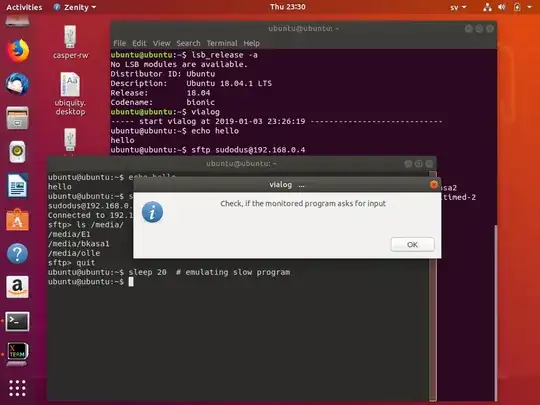

3. Ubuntu Server monitored remotely via ssh
A special version might be made for Ubuntu Server that works in text mode
unless the GUI tool works via a terminal window and via ssh.
I checked, and these tools work with a server via a text mode connection via ssh to a computer with a graphical desktop environment.
- The following screenshot illustrates how
vialog is started in the client (a laptop with Ubuntu persistent live).
- Then
ssh connects to the server and performs some time-consuming task (here illustrated by copying a couple of big iso files.
- It takes enough time to copy the Ubuntu Studio iso file for the alert to be activated, when the command wants a decision from me in the middle of the process (overwrite or not).
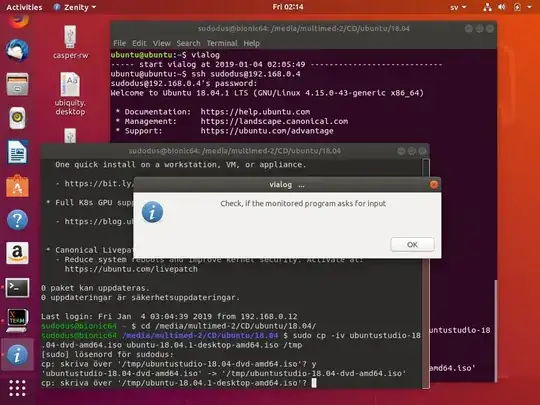
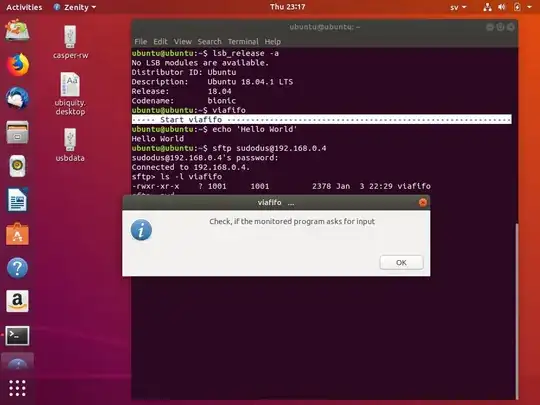



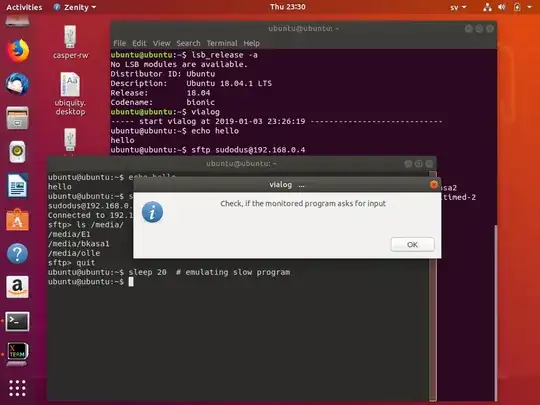

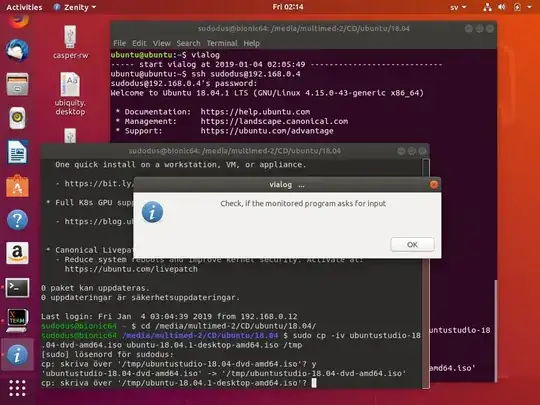
expectwould be useful? I've never used it myself. – wjandrea Jan 04 '19 at 01:05expect. Yes, maybe it can be useful. – sudodus Jan 04 '19 at 01:09